Nintendo has made some classic games for its various consoles. The best way to play Nintendo’s classics is with emulators. There are a variety of freely available emulators that you can run in Windows 10 to play retro games from the NES, SNES, N64 and Game Boy consoles.
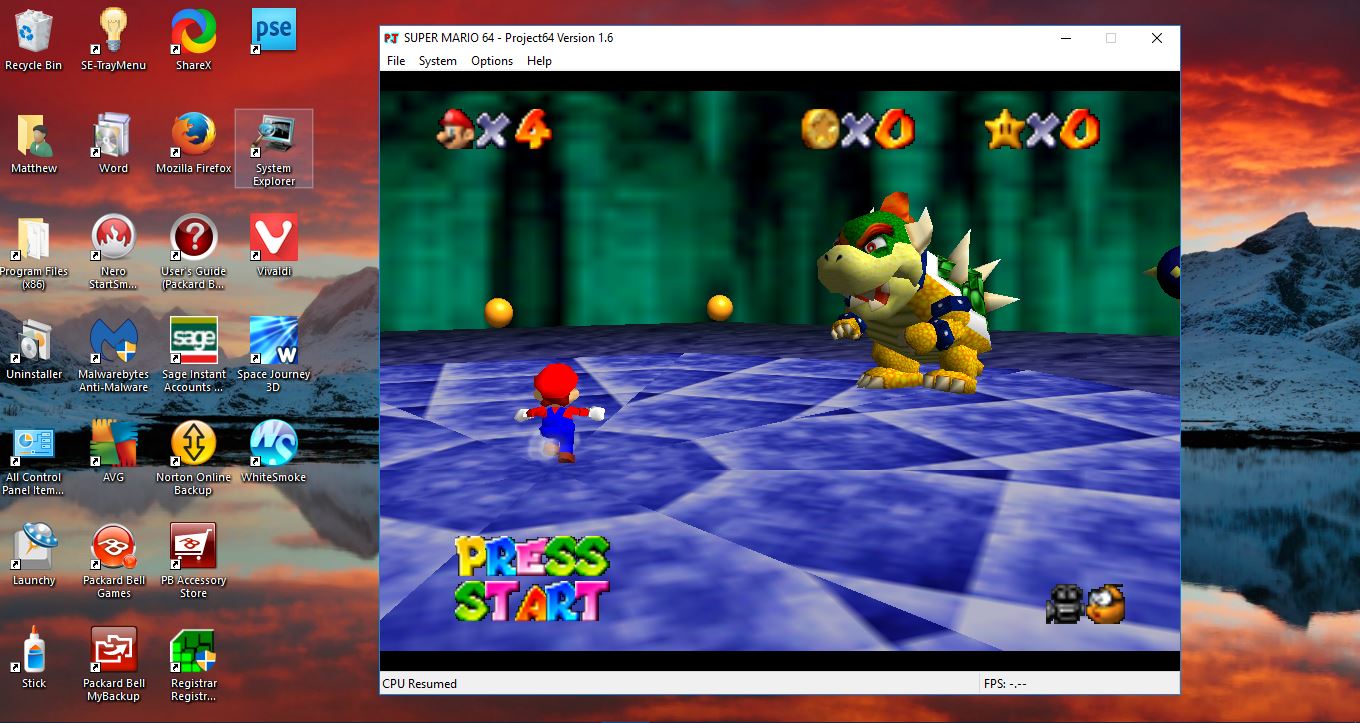
What is Console Emulator Software?
Emulators are software that effectively emulate antiquated console hardware on Windows and other platforms. Most are based on copies of the BIOS from the original consoles. So with their ROMs you can play restored retro games from numerous SEGA, Nintendo, Atari and Sony consoles. Although there have been some debates about the legality of emulators, they are legal in the U.S. so long as they’re based on BIOS copies of discontinued consoles and developed without bypassing encrypted lockouts.
The FCEUX NES Emulator
The NES is an 8-bit console with some classic games. So there are plenty of emulators for the console’s games that even more outdated desktops/laptops will perfectly restore. FCEUX is one that you can add to Windows 10 from this page on the emulator’s website. Click FCEUX 2.2.2 win32 Binary there to save its Zip file, which you can then extract by opening its compressed folder and selecting Extract all. Choose a path for the extracted folder, and open the emulator’s window below from there.

Now you’ll need some ROMs to run some games on it. There are numerous sites from which you can save ROMs to Windows. One of those is ROM Hustler that includes lots of retro games for various consoles. Click here to open the website, and then select Nintendo on its AZ. That will open the index of NES ROMs.
Next, choose a game listed there; and click the Click here to download this rom hyperlink. Another page will open with a download link. Click that to save its ROM to Windows.
Now open the FCEUX emulator again, and click File > Open ROM. Then select the ROM to open from the folder it saved to. It should open in the emulator as shown in the snapshot below.
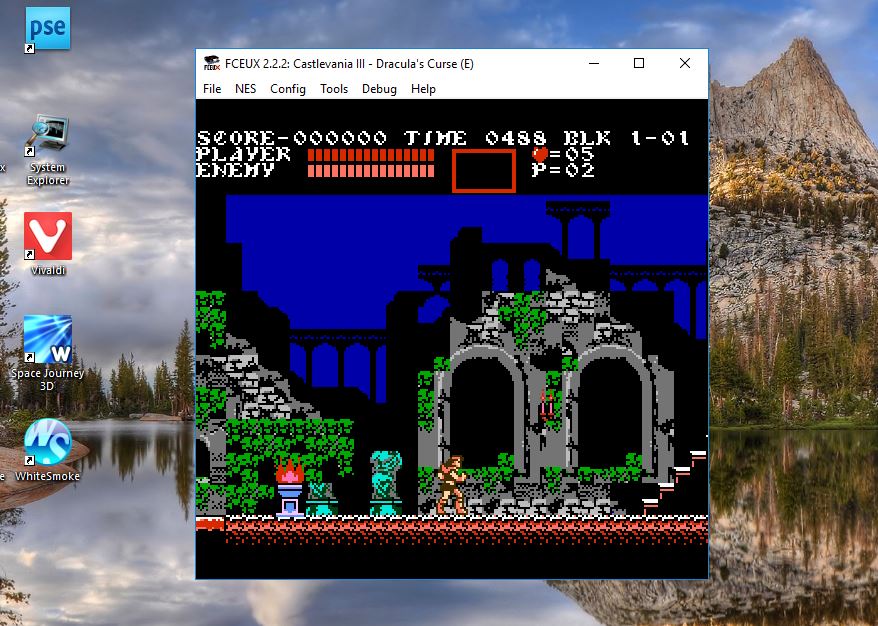
The default controls to move left or right are the arrow keys. Then press the D/F keys to jump and fire. Press the I key to save a game, and you can then load it by pressing P.
Select Config > Input > Configure to open a Gamepad window from which you can customize the game controls. Virtual Gamepad 1 on that window is the default controls. Click the buttons there and press keyboard keys t0 reconfigure them.
Select Config > Video to open the window below. That includes various video settings for the game. For example, you can click the Full Screen check box to run the games in full screen mode without pressing the Alt + Enter hotkey.
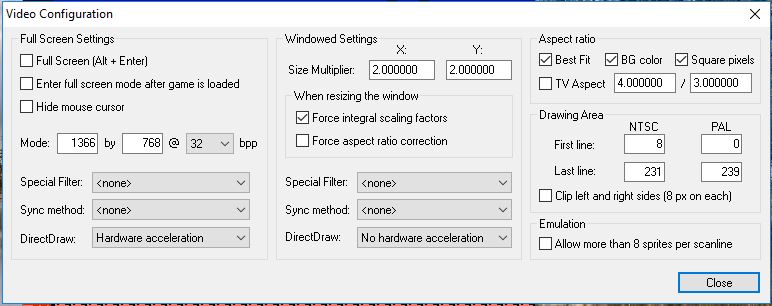
The SNES9x Emulator
SNES9x is an emulator that you can play Nintendo SNES games with. Open this page and click either Win 32-bit or Win 64-bit to save its Zip folder. When you’ve done that, you can extract the compressed SNES9x Zip much the same as the FCEUX one. Open the emulator’s window below from the unzipped folder.

You can also get games for this emulator from ROM Hustler exactly the same as for the FCEUX, except you click Super Nintendo on the home page. Then when you’ve saved a few ROMs, click File > Load Games to open them in the emulator.

Select Input > Input Configuration to open the window directly below. That tells you what the default configuration for the emulator is. Plus you can also customize it by selecting a key there and pressing an alternative.

To switch to full screen mode, you can click Video > Display Configuration to open window below. Select the Fullscreen option from there. Then click OK to close the window and apply settings.

The VBA-M Game Boy Emulator
The VBA-M, otherwise VisualBoyAdvance, is the emulator of choice for Game Boy fanatics. That’s largely because it’s a Game Boy, Game Boy Color and Game Boy Advance emulator wrapped into one. Save the software’s Rar file to Windows 10 by clicking Download File on this page. Then extract the Rar with the freeware 7-Zip utility. Open the decompressed folder, and click VisualBoyAdvance there to launch the emulator.
Head over to ROM Hustler site to save some ROMs as before. Click Gameboy / Color or Gameboy Advance on the home page to open the game indexes. When you’ve saved some ROMs, click File in the VisualBoyAdvance window and select Open GB, Open GBC or Open GBA to run a Game Boy, GB Color or GB Advance ROM. Then select a saved ROM to open it in the emulator as below.

You can open the joypad configuration by selecting Options > Input and Config 1. That will open the game control window directly below. There you can configure the joypad by pressing alternative keys in the text boxes.

Add a little more color to the black-and-white Game Boy ROMs by clicking Options > Gameboy > Colors. Then click the Background and Sprite boxes on the window directly below. That opens a palette from which you can select more colors for the games.

The default window mode will probably have a larger display than the original games. However, you can still switch to full screen by selecting Options > Video > Fullscreen. Then choose a resolution option from the submenu.
The Project64 N64 Emulator
You can play 3D Nintendo games with the Project64 emulator. That effectively restores N64 games in Windows. Open this website, and then press the Get Project64 button to save its setup file. Open the setup to add the software to Windows 10 and run it.
Click Nintendo 64 on the ROM Hustler site to open an index of ROMs for the emulator. Save a few of those to your Project64 folder. Then click File > Open ROM in the emulator’s window, and select a ROM to play.

To check the game control scheme, click Options on the menu bar and select Configure Controller Plugin. That opens a Configure Input window. Click the small check boxes for the game pad buttons and then press an alternative key to customize the game controls.

The Full Screen setting is on the Options menu. Or you can press Alt + Enter to switch to the full screen. There’s also an On loading ROM go to full screen option on the Settings window. Press Ctrl + T to open that window, and click the Options tab to select it.
Those are four great emulators to play classic Nintendo games on. With those you can play some of the greatest games such as Ocarina of Time, Mario 64, A Link to the Past, Tetris, Super Mario Bros, Metroid and more besides.
















