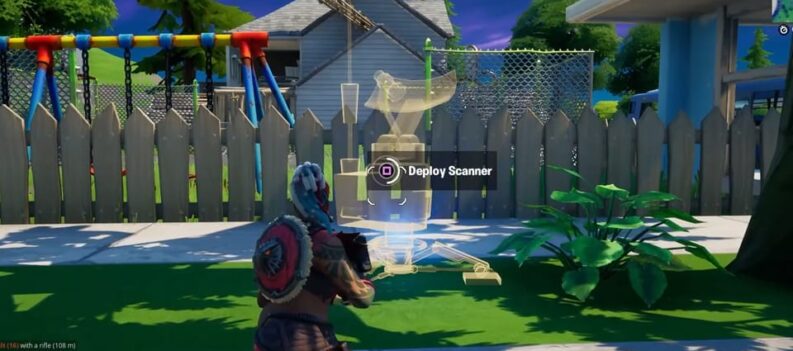For all content creators and streamers, a lot more behind the curtain can be seen.
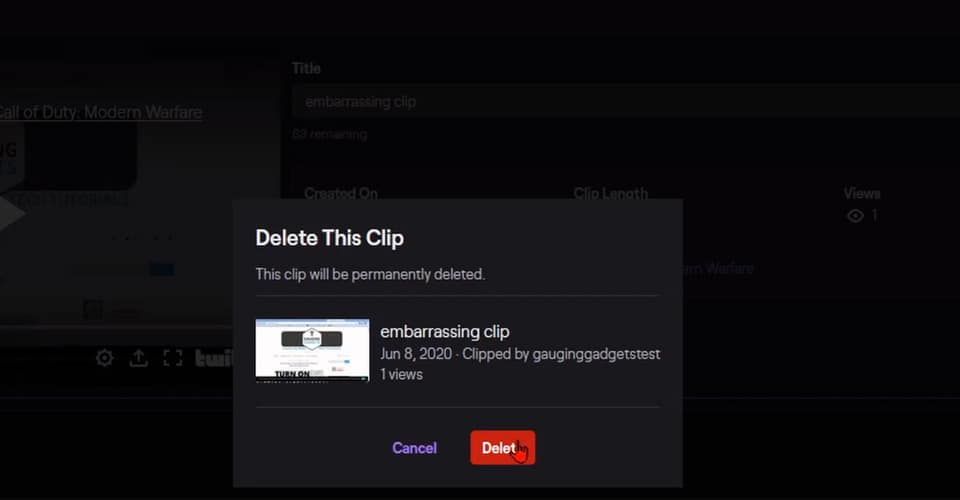
Streamers on Twitch might be aware that after each stream, there will be a clip by that stream for viewing later. Anyone can access these clips, but in some cases, you might want them deleted or concealed so nobody can access them.
Why you would want it is relatively obvious, but sometimes you might have streams where you are not feeling it, and you might say or do things that are a mistake.
How to Delete One or More Clips – Twitch
Having this feature to have your streams as videos is pretty good. It is nice to know that people can access your previous streams and see what kind of a personality you are, even if you are not streaming.
However, it seems as though having clips might lower your view count while you are streaming. Some speculate that people will not focus on connecting to the live stream if you have clips available.
Read: How To See All Your Viewers on Twitch
Whether that is true or not, the point is that sometimes you might want these videos gone. In these cases, you can delete one or more clips on Twitch easily:
- Go to the official Twitch website, and log in.
- Click your profile icon in the top-right corner of the page.
- Navigate to the Creator Dashboard.
- In the menu on the left, click on content and then clips.
- All of your clips will be displayed here. To delete multiple just use the checkboxes on the left of each clip, select multiple, and then click the trash icon on the top.
- It will ask you whether you’re sure about your choice. Just click delete here.
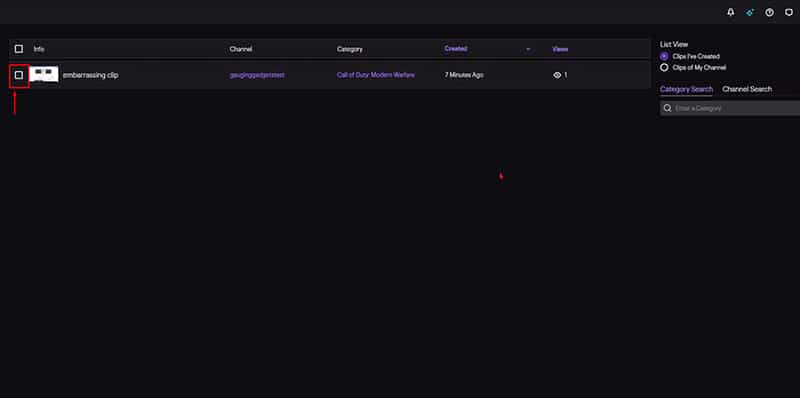
If you do this, you must note that these clips will be gone forever, and you cannot return them. So, before you delete clips from your profile, ensure you are sure about your choice.
Also, if you do not see a menu on your left in the creator dashboard, click the menu icon (three lines) in the page’s top-left corner.