There are various errors in VALORANT, but some can be more finicky to fix than others. You’ve probably already encountered some of the dreaded VAN or VAL errors that can keep you from launching VALORANT successfully, but these can easily be resolved by simply restarting your PC or changing specific Windows Firewall settings.
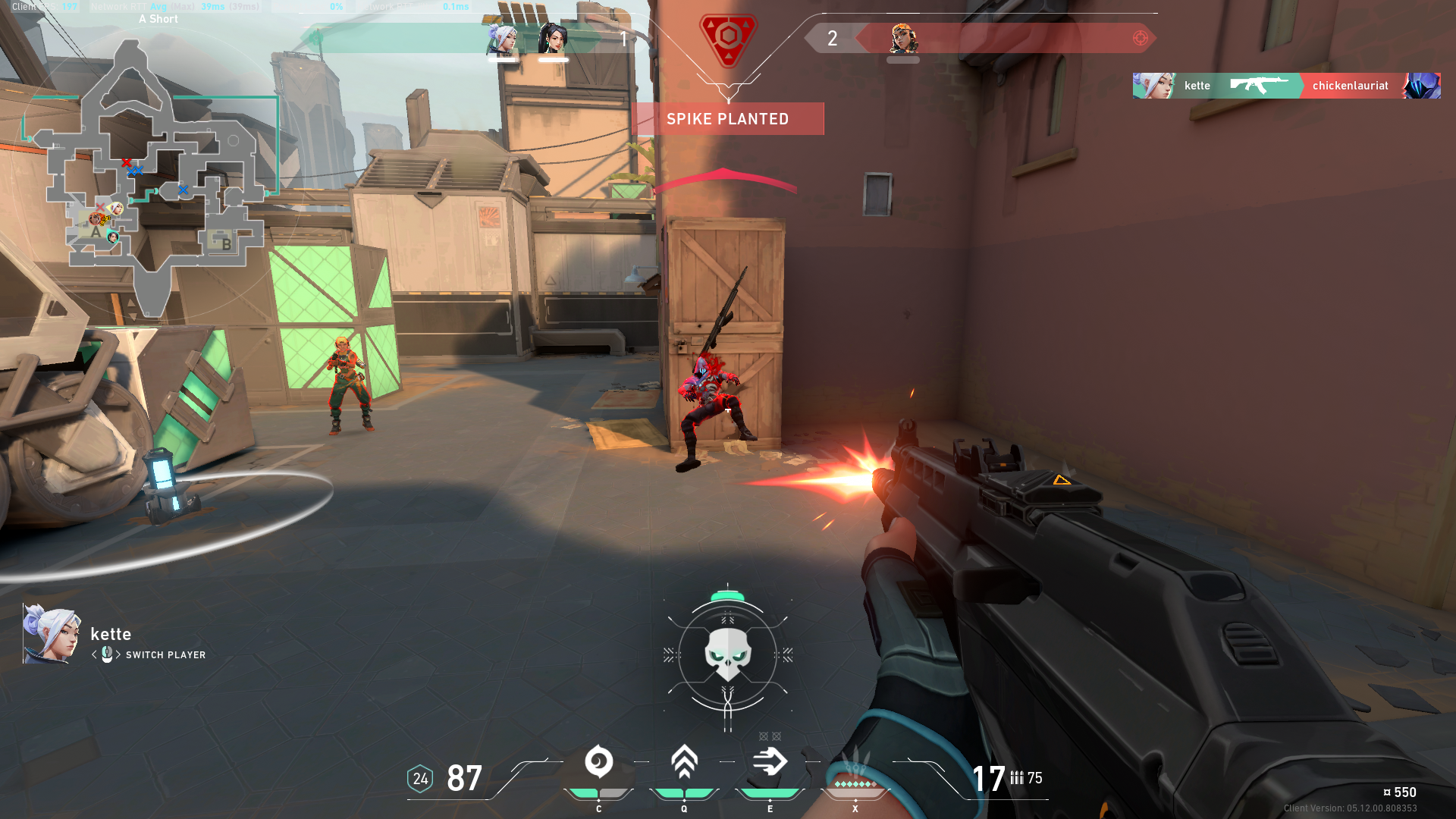
Then there’s the TPM 2.0 Error, which will keep you from launching VALORANT completely until you can resolve the problem. Unlike most VAN or VAL type errors, fixing the TPM 2.0 error in VALORANT is a more involved process that requires you to access and change settings from your computer’s BIOS.
We will show you how you can fix the TPM 2.0 error in VALORANT in this guide.
What are TPM 2.0 and Secure Boot?
TPM, or Trusted Platform Module, is a special chip used to secure PC hardware. Together with Secure Boot, these two security measures are required for safe and secure computing on Windows 11.
If VALORANT detects a disabled TPM 2.0 or Secure Boot implementation, the TPM 2.0 Error will pop in when you launch the game. This error will keep you from launching or playing the game until the issues are resolved.
How to Fix TPM 2.0 Error in VALORANT?
There is only one way to fix the TPM 2.0 Error in VALORANT: by enabling TPM 2.0 and Secure Boot on your computer.
You can do this by entering the BIOS and enabling a setting called TPP or AMD fTPM. Depending on your motherboard’s make or model, these settings might show up with a different name in your BIOS.
The next step is to enable Secure Boot, which you can also find in your BIOS under the “Boot” settings. Simply enable the option and set the OS Type (when applicable) to Windows UEFI mode.
These two steps should enable TPM 2.0 and Secure Boot on your PC.
Confirm that TPM 2.0 is enabled
After enabling TPM/fTPM and Secure Boot in your BIOS, check whether the service is active in Windows. You can do this by:
Booting into Windows again, then using the Windows Search button to access the “Device Security” menu:

Under the Device Security menu, click on “Security processor details”:

If TPM is successfully enabled, the Status section will show “Ready” for both options.

All that’s left now is to start VALORANT. If you could enable TPM and Secure Boot on your PC, the TPM 2.0 error in VALORANT should be gone, and you should be able to launch and play VALORANT normally.
Security Measures
Some BIOS updates might leave TPM/fTPM and Secure Boot off by default, but this issue is more prevalent in older platforms that use older versions of Windows since Windows 11 requires TPM to be enabled upon installation.
With that said, you can easily toggle the TPM and Secure Boot options in your BIOS if you are experiencing the TPM 2.0 error in VALORANT. Follow the guide above to enable TPM and Secure Boot and get VALORANT up and running once again.
















