Wondering how to change your GTA 5 language on Epic Games? We have you covered.
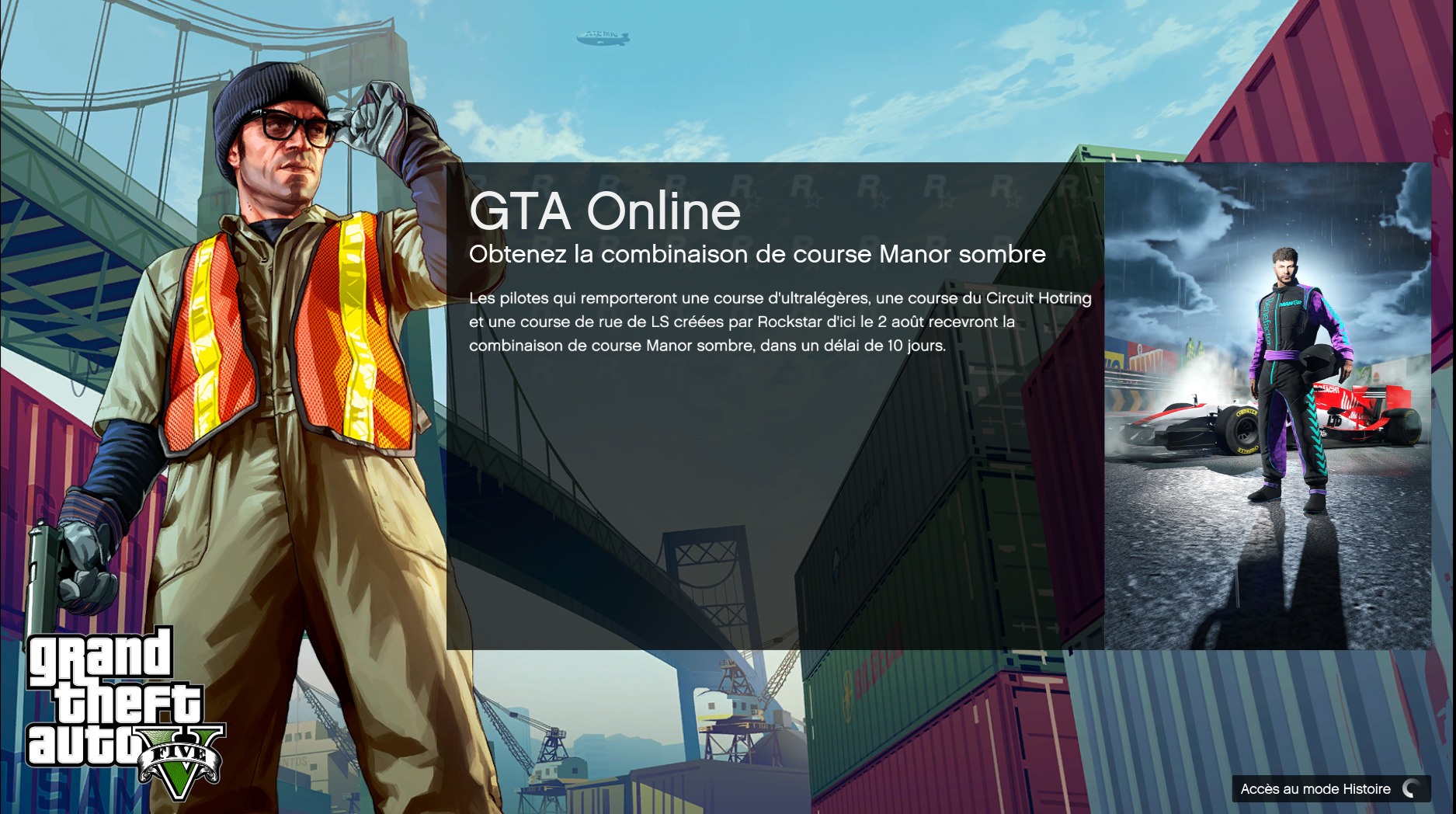
Most games allow you to change the default language to a selection of other languages through the game’s settings menu. Unfortunately, the same cannot be said for GTA 5.
To change GTA 5’s default language, you must change your console’s default language if you’re on Playstation or Xbox or your game launcher’s default language if you’re on PC.
If you’re playing GTA 5 through Epic Games, you’re probably wondering how to change the game’s language. We will show you how in this quick guide.
How to Change Language on Epic Games
You can change GTA 5’s language through the Epic Games Launcher. Here’s how to do it.
- Launch the Epic Games Launcher.
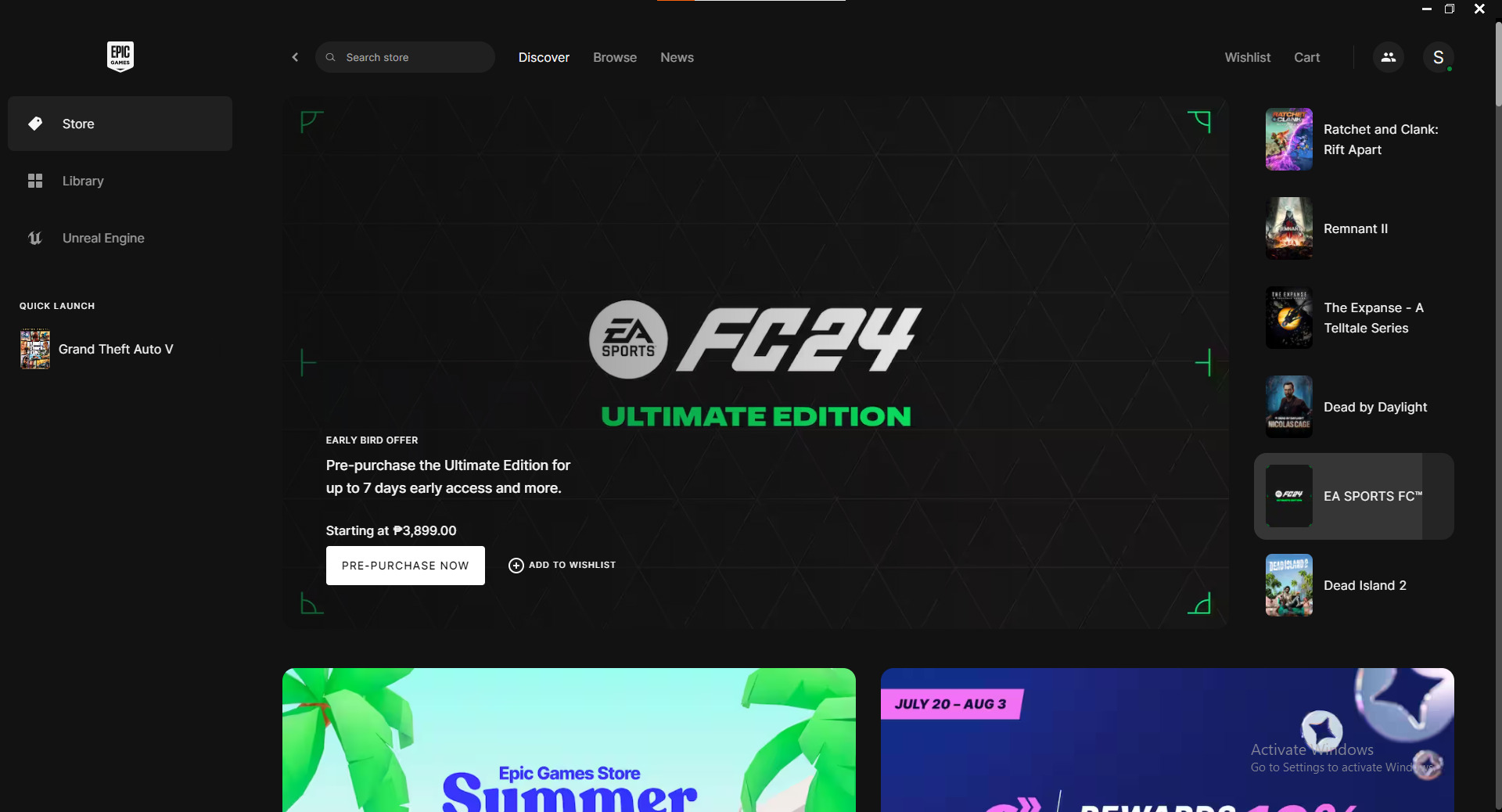
2. Click on your Epic Games ID initial in the top right corner.
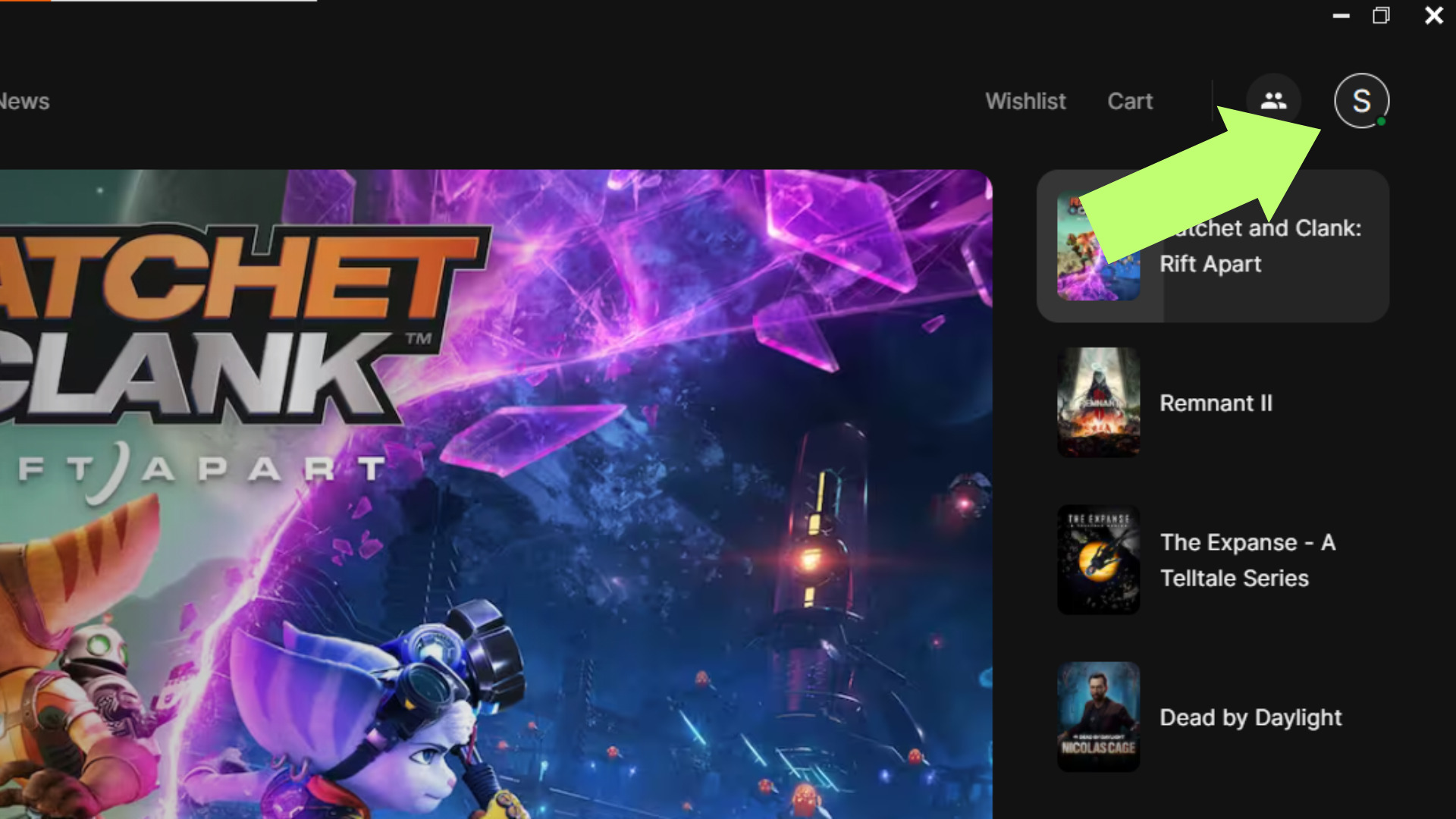
3. Choose Settings.
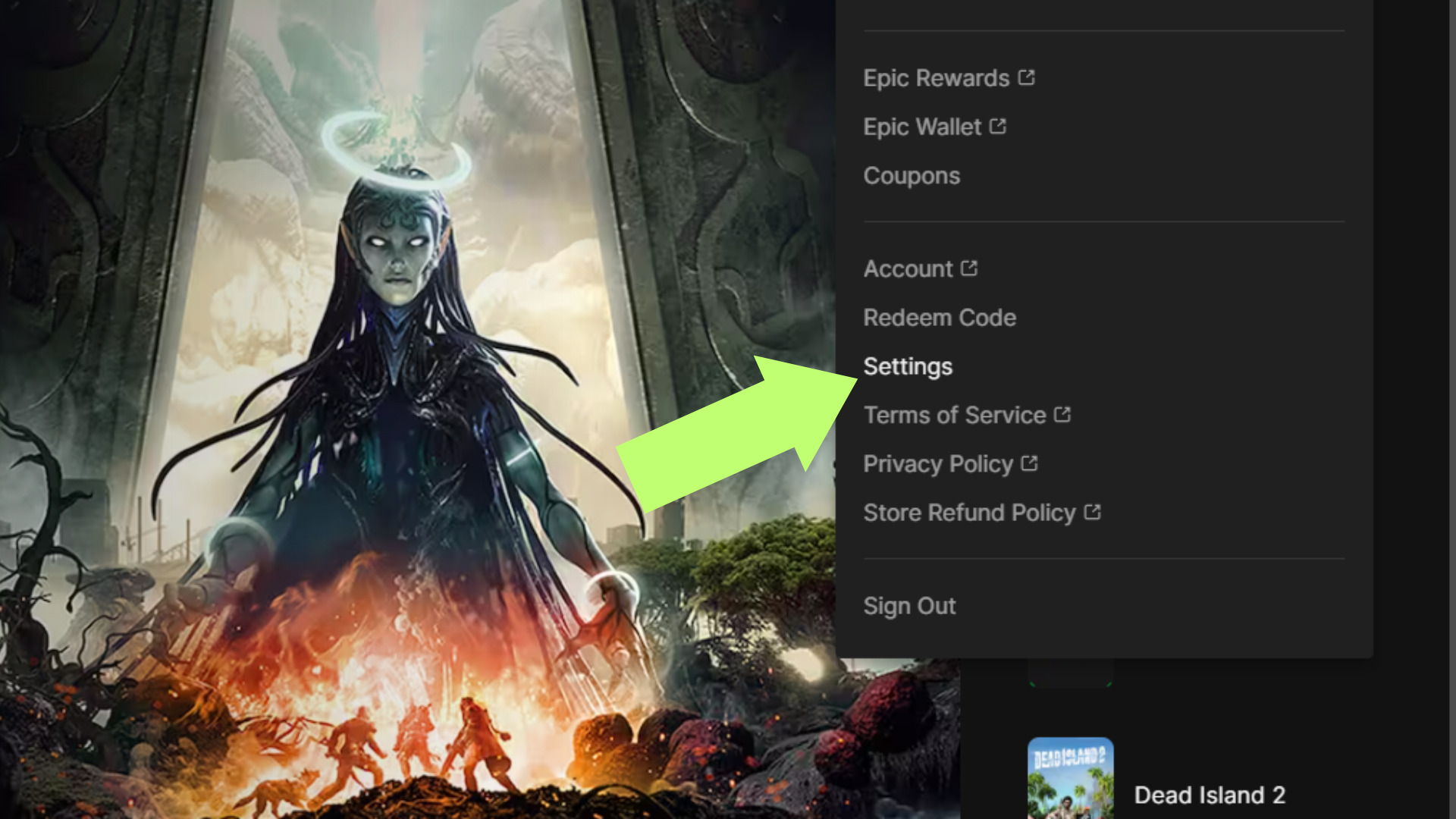
4. Pick your new language from the list of language options.
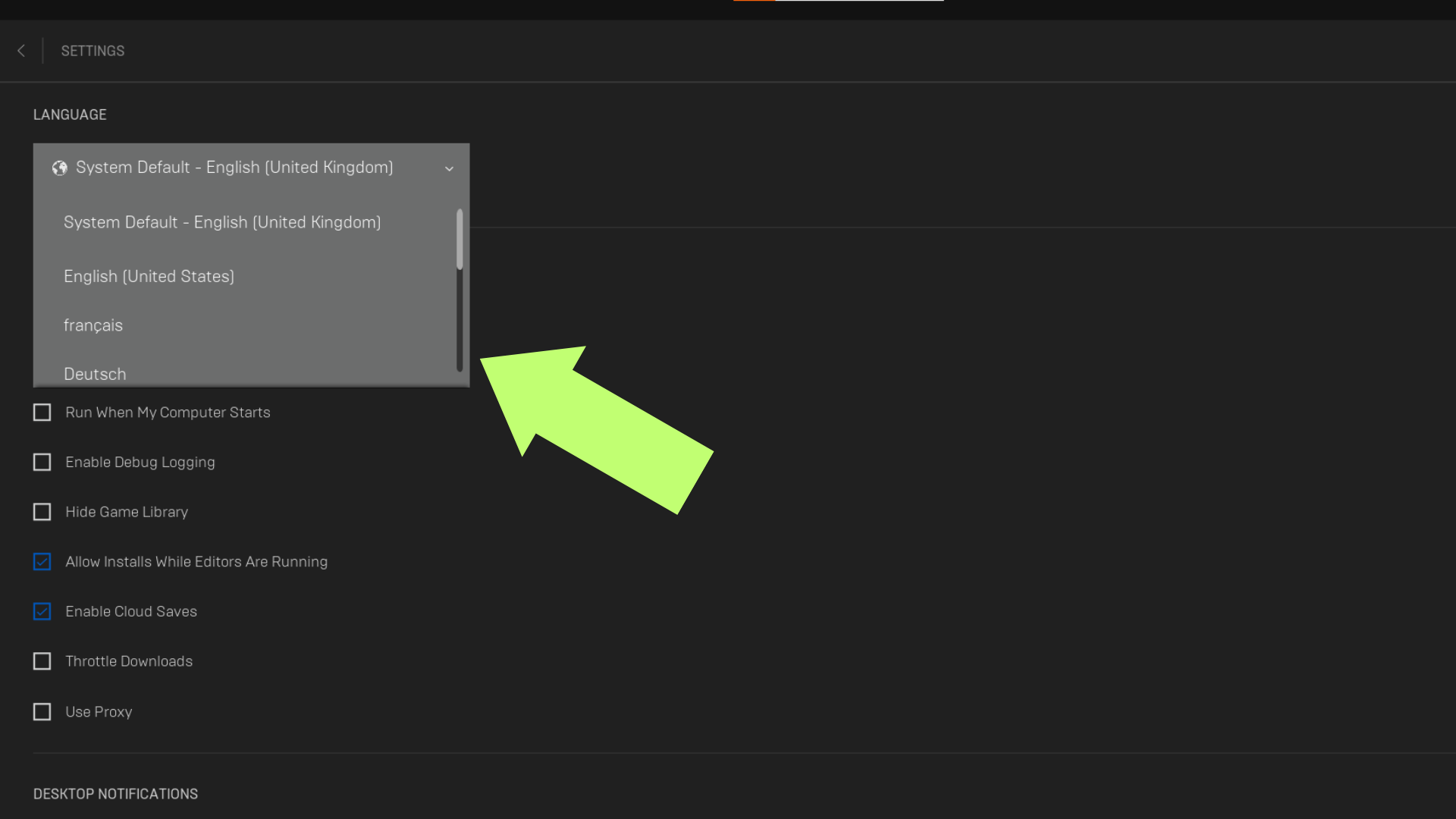
5. Epic Games Launcher will confirm your language change. Choose Restart Now to apply the changes.
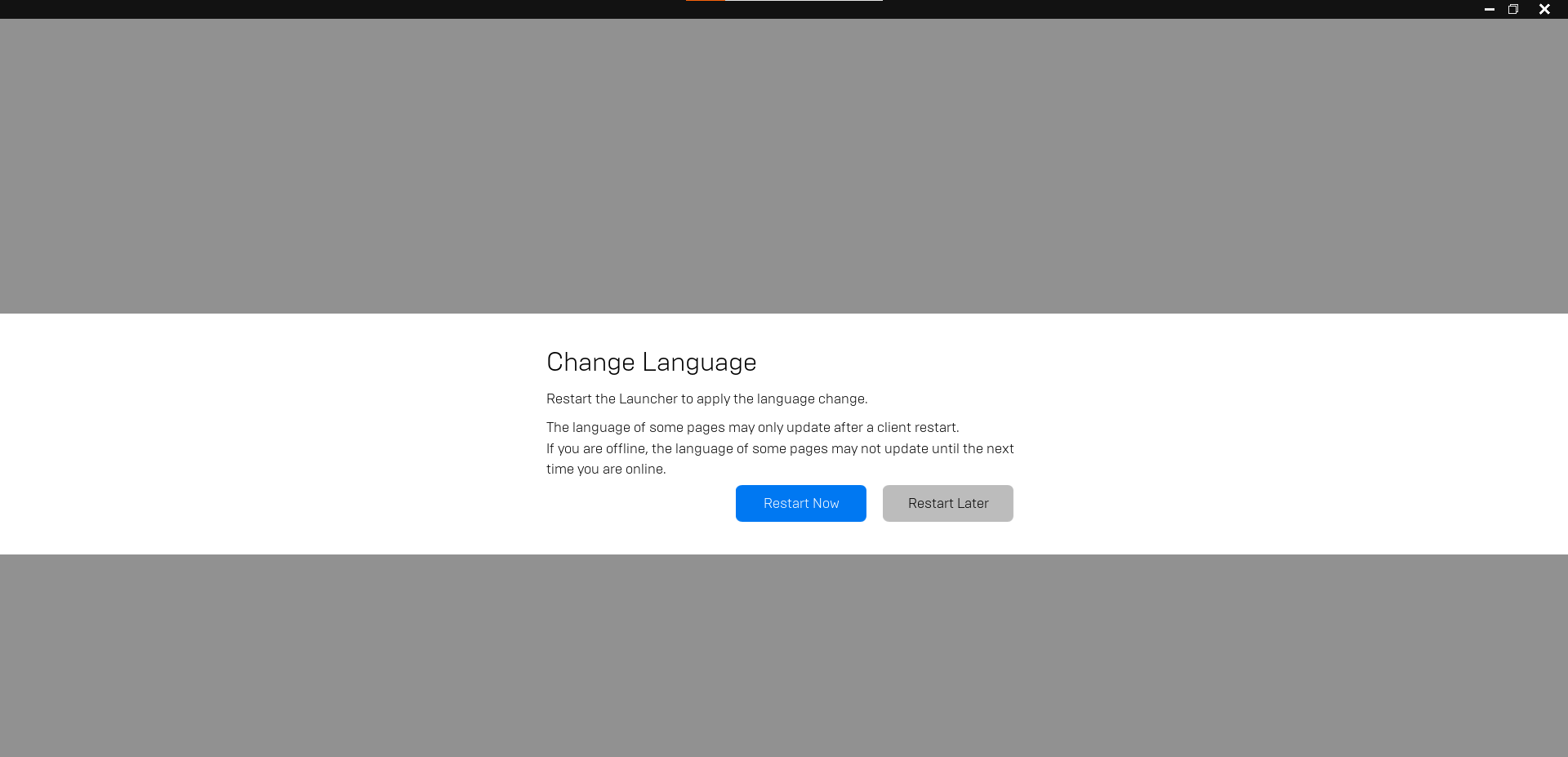
6. Launch GTA 5 and play the game in the new language you have selected.
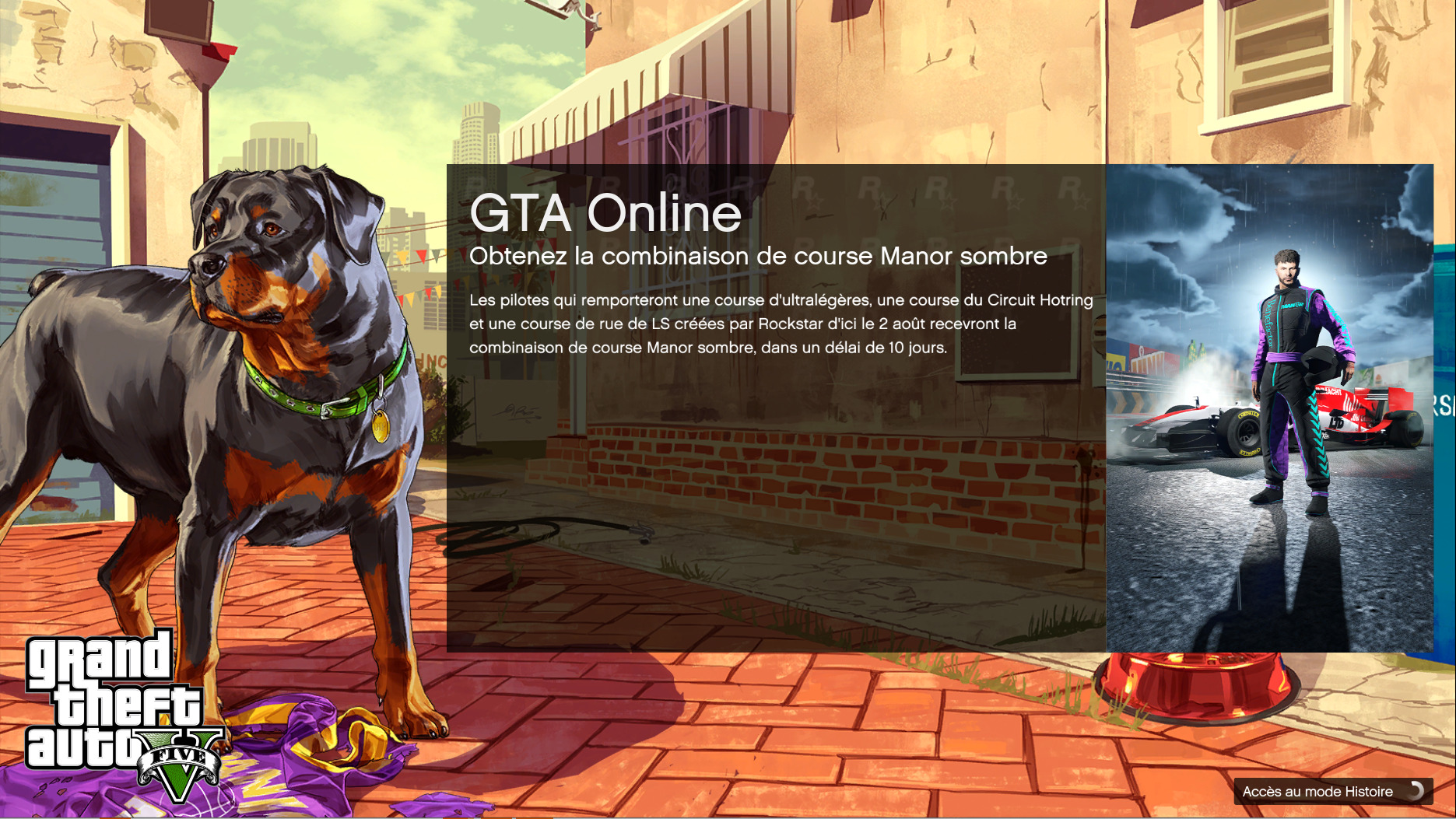
How do I change my GTA 5 language to English?
Changing GTA 5’s language from the in-game settings menu is impossible. To change GTA 5’s language to English, for example, you need to change your console/launcher’s default language.
If you’re playing GTA 5 on Playstation or Xbox, change your console’s default language to English. This will also change GTA 5’s in-game language to English. Meanwhile, if you’re on a PC, access your launcher’s settings menu and change the language to English. If you have GTA 5 on Epic Games, follow the guide above to change GTA 5’s to English.
Final Thoughts
Without the ability to change GTA 5’s language from in-game, you have no choice but to change the language from your console’s settings menu or your launcher’s settings. Fortunately, changing your language from Epic Games is very easy in GTA 5; all you have to do is access Epic Games’ settings menu and select the language option you want to apply to the game.
















