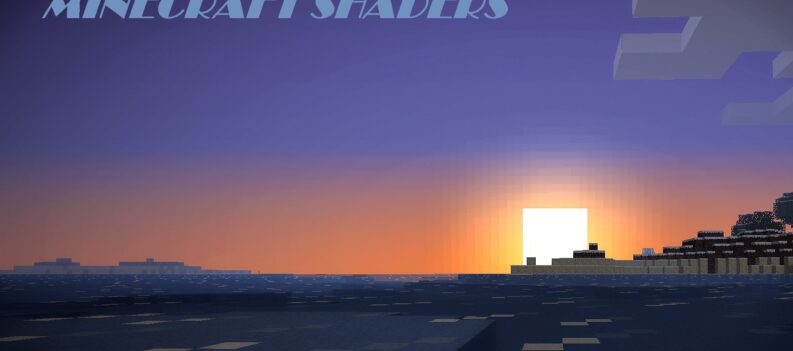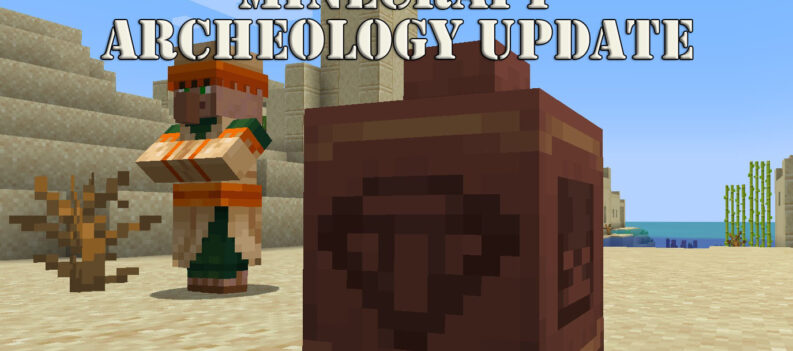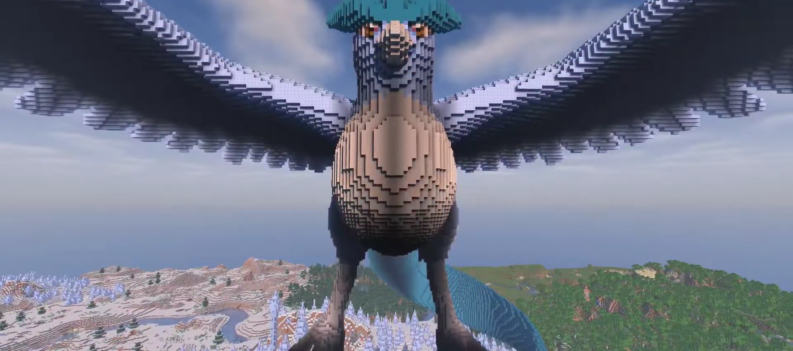Learn more about seeds and locate them in a server in this Minecraft guide.
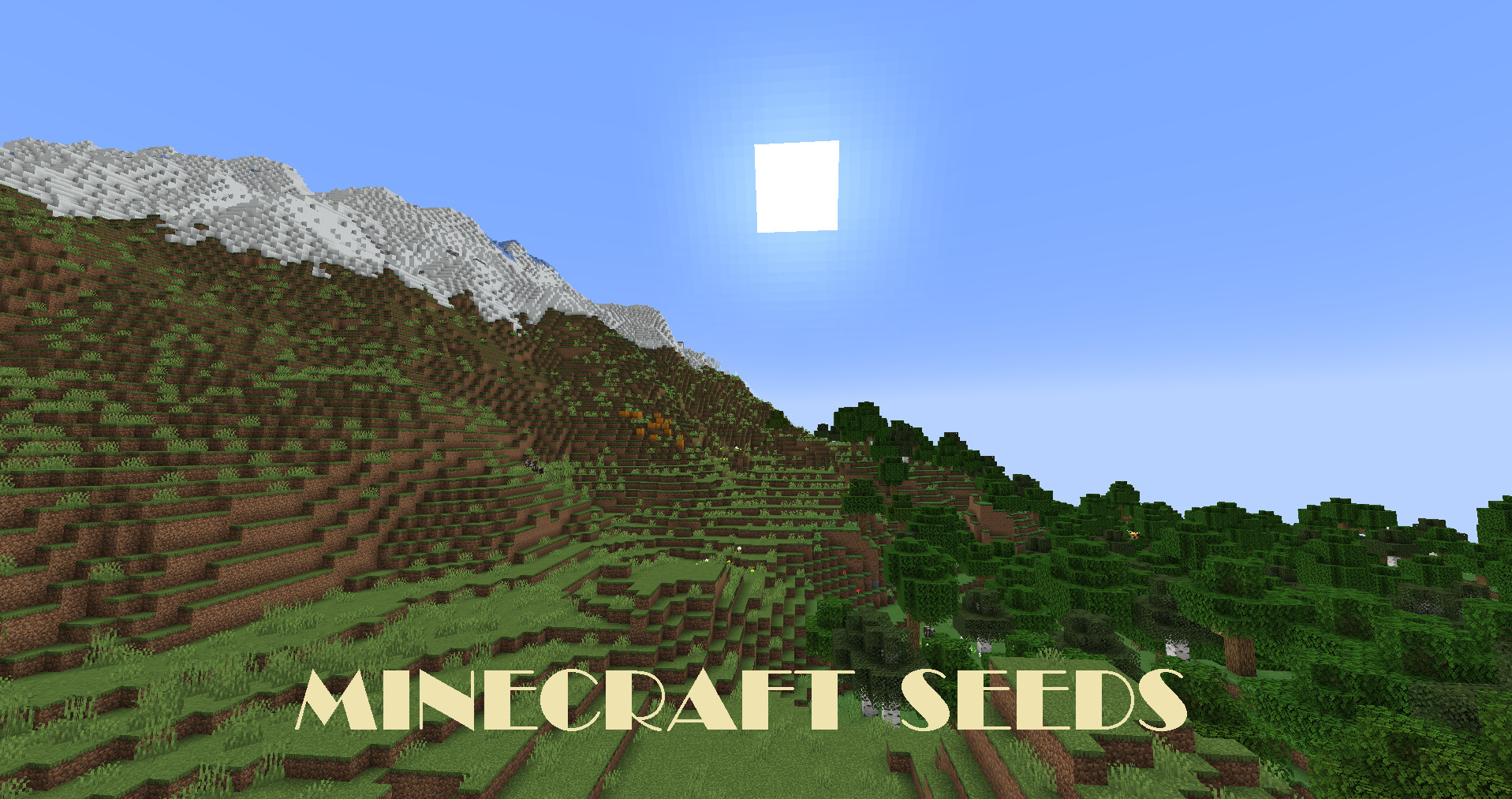
Seeds determine the kind of world you will be transported into. Although similar, each newly generated world in Minecraft is distinct and entirely different from the one before. Some worlds are more convenient than others, and some are also quite challenging due to the structure of the terrain. Using seeds allows players to duplicate the world that they’re in and share it with others. Read on to learn more about seeds and how to find them in Minecraft.
What is a Minecraft Server Seed?
A Minecraft Seed is a code that controls how a world’s landscape and everything in it will generate. These values shape the design of the world to be generated. This includes the biomes, the structures, and even the spawn mobs.
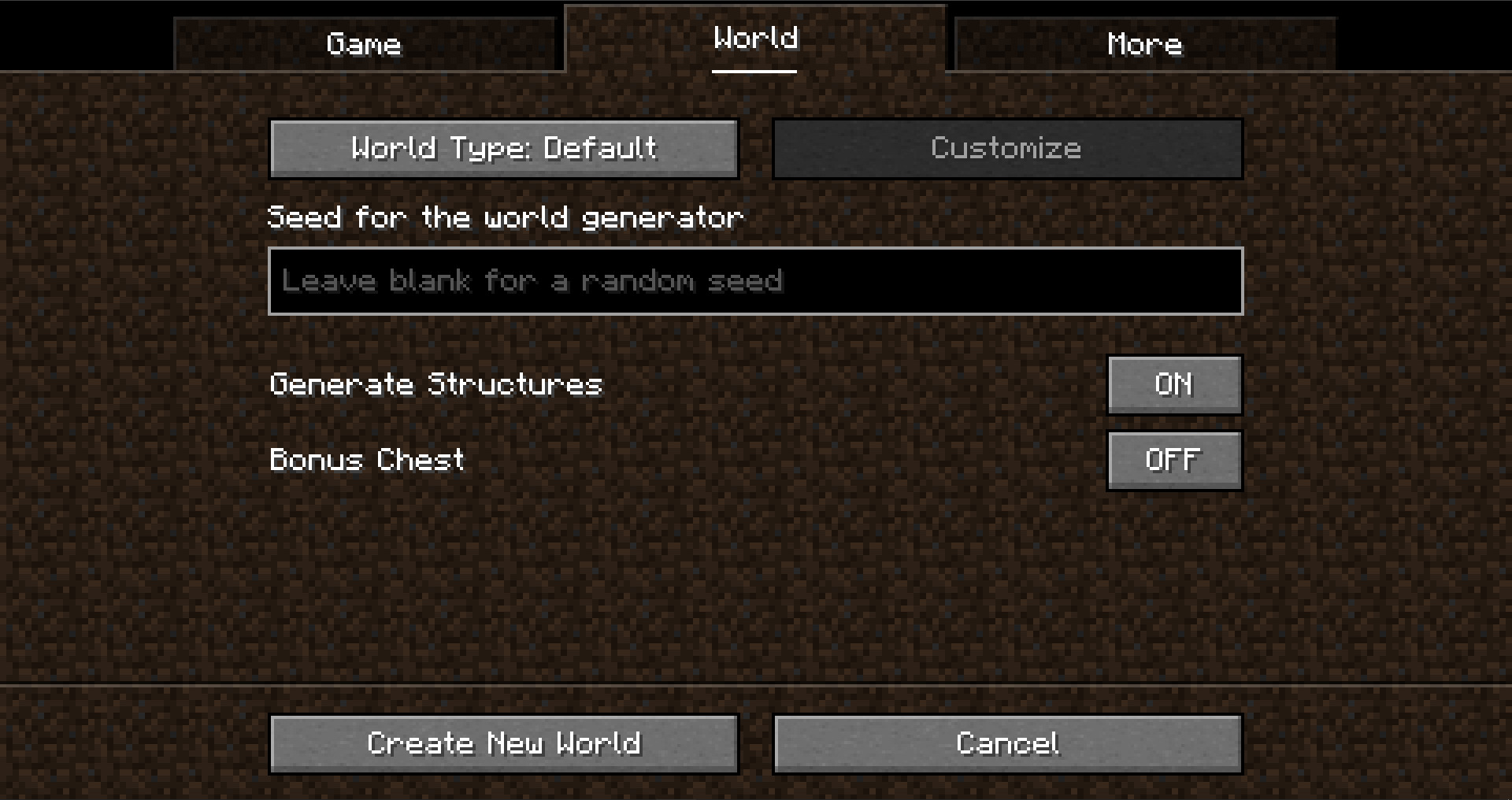
When you input the seed of your current world into a newly generated one, the world to be generated will look exactly like your current one. In this manner, you can easily share your world with your friends.
How to Search the Seed of a Server in Minecraft
For Minecraft Java Edition
Using the chat box to issue in-game commands is the easiest way to identify what the seed of a server is. However, this method only works if you are an admin of the server. Regular players without any admin rights cannot proceed with the following steps.
- Open Minecraft and load the world you want to find the seed of.
- Once inside the game, open the command console by pressing “/.”
- Then type the “/seed” command on the console and hit “Enter.”
- When the world seed pops up in the chat, copy the entire code and paste it into the seed text box during world creation.
For Minecraft Bedrock Edition
Although it is the same game, the Bedrock Edition of Minecraft is somewhat different from the Java Edition. One thing that makes them different is that the “/seed” command doesn’t work on Bedrock Edition.
To find your world seed on Minecraft Bedrock Edition, load into the game and open your settings menu. Then click on the Game tab and scroll down until you find the Seed category. Below it, you will find your current world seed.
Related: Best Minecraft Bedrock Seeds
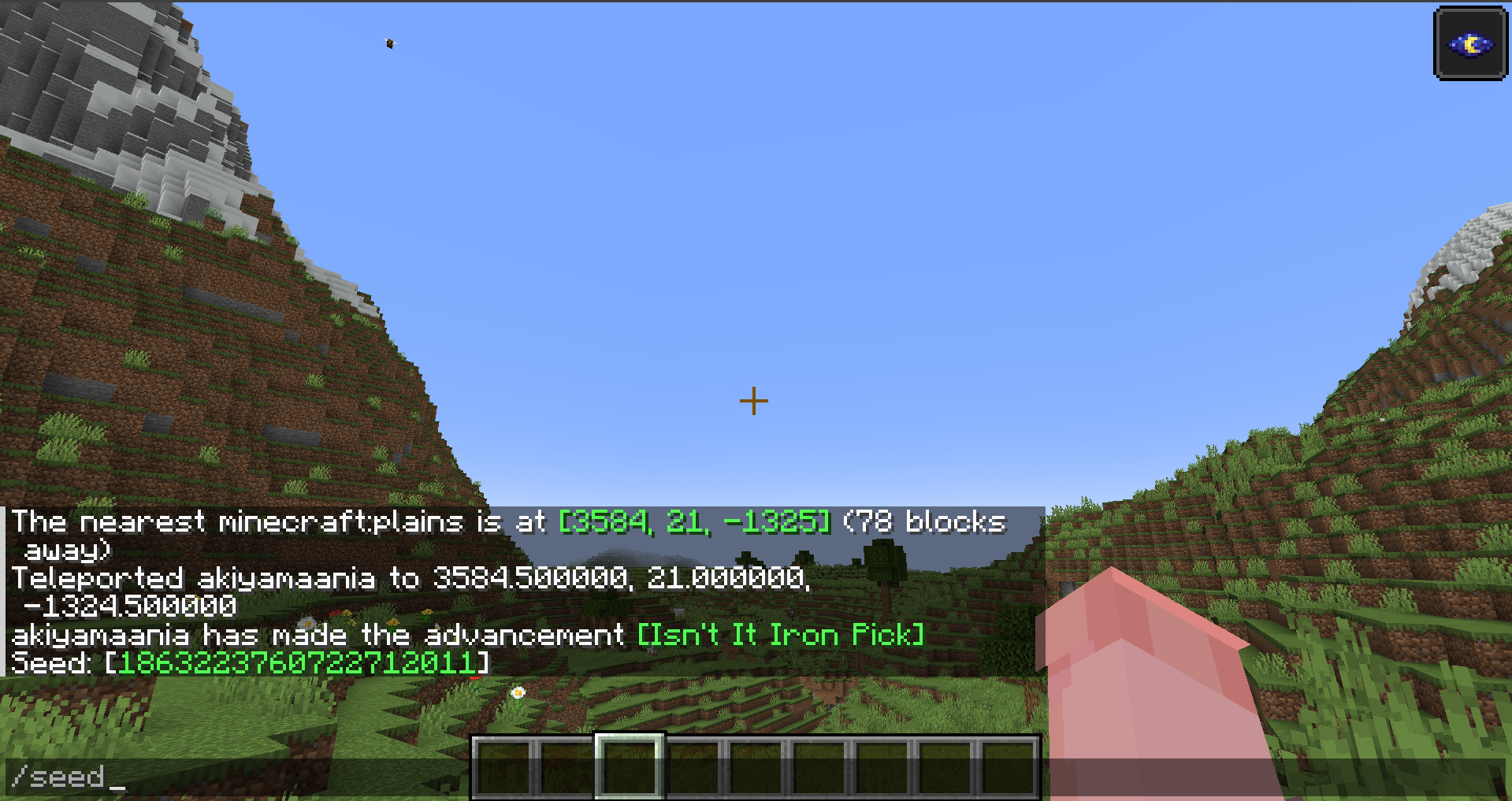
For Minecraft Multiplayer
In a Multiplayer world, in default settings, single-player commands are disabled. This means that unless you are an admin of that multiplayer server, using commands such as “/seed” will not work. However, for in-game server operators, regular commands are all enabled.
If you want to copy a multiplayer Minecraft server world and transfer it to a new single-player world file, use the World Downloader mod. You will find a “Download this world” button on the game menu when this mod is active. Simply download the world file to create a single-player version of your multiplayer server’s world.
For a Minecraft Multiplayer server without OP
If you are not an operator of the multiplayer server, you cannot locate the server’s world seed. The only other way to know the world seed of the server is to request other players with server settings access to give you the server’s seed.
In normal circumstances, private servers usually do not allow random players to join the server unless invited. Regular players and even those with admin permissions in the server will still be unable to locate the seed unless given by an operator.
For a Minecraft Multiplayer Server without admin rights
If you aren’t having any luck getting the seed from the players with admin powers, using a mod to download the world and get the seed from there would work. Mods such as MultiMC and World Downloader will help.
- Open the MultiMC website, choose the appropriate option, and click to download MultiMC.
- Use an application such as WinRAR and extract the contents of the archive file.
- Launch the MultiMC installer.
- Continue with the setup process until the application is installed.
- Once installed, open MultiMC and click on New Instance to create a separate instance of Minecraft. Ensure that your game is updated and matches the instance’s version.
- Then download the World Downloader mod.
- Once downloaded, open the MultiMC settings to edit your instance and click on Add to Minecraft.jar.
- Locate the archive file and select the World Downloader mod.
- Run the game using your modded MultiMC instance.
- Click on Multiplayer and join your desired server.
- Then, explore the map as far as possible to load the chunks inside the game. Take note that the World Downloader mod will only download loaded chunks.
- When finished, pause the game and click Download this world in the pause menu.
- Exit from the online Minecraft server and open the newly downloaded world in single-player.
- Open the command console in the game and type “/seed” to obtain the world’s seed.