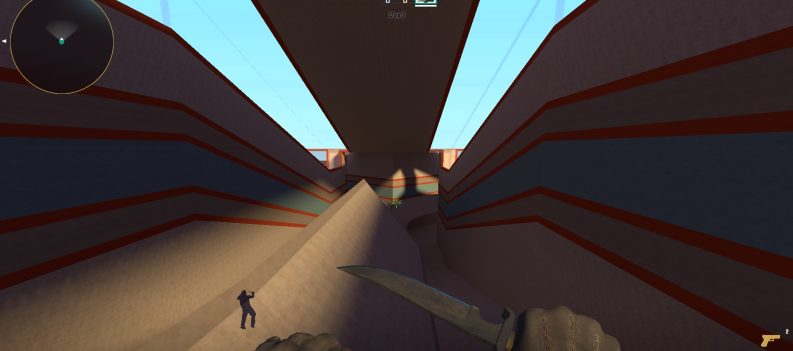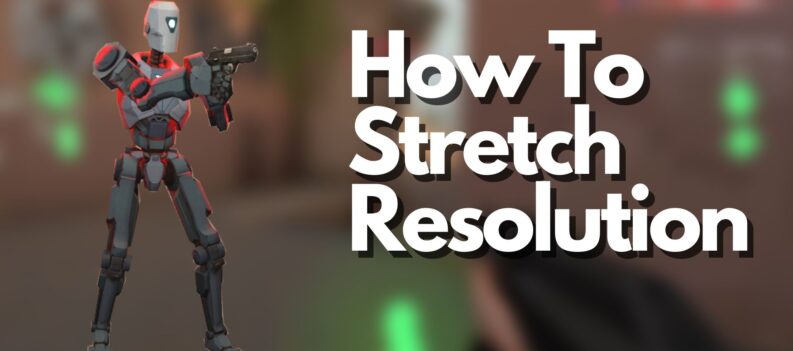While CS:GO did undergo some UI changes back in the last few years, there is no doubt that some things still look dated. If that’s a thing that is bothering you, there are ways to spicy things up again. There is actually a way that players can change their background on CS:GO. Most streamers or content creators do this, and so many players have been wondering how all of this works, and whether it is allowed.
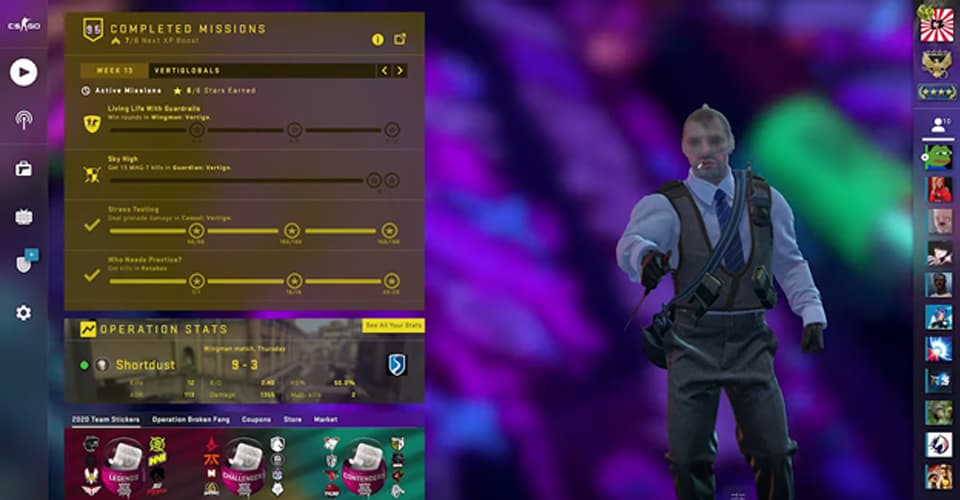
How To Change Background – CS:GO
As far as we know, this isn’t VAC-bannable. There are hundreds of content creators that do this, and probably a lot of players as well. However, if you want to be on the safe side, make sure you do your research on whether this is against CS:GO’s policies.
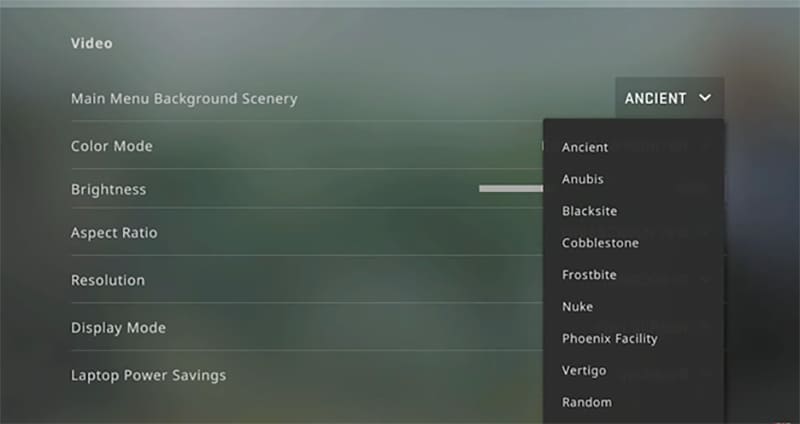
The reason I’m saying this is because you will need to change some of the game’s files to have a custom video playing in the background of your game.
Find & Get A Video
The first step is to find some video that you can use. It can be in any file format, since we’ll need to convert it later anyways.
The video can be your creation, or one which you have the rights to use and modify.
Convert to WebM
There are different programs which will help you do this, both free and paid versions. We used ‘WebMConverter’ although, you can use other applications as well.
Simply, select your file- the video that you want to use, and convert it to WebM. The whole process shouldn’t take more than five minutes depending on the video size.
IMPORTANT: Make sure you select 1280×720 video resolution for the output file. Bitrate- set to 20000 and enable high-quality mode.
Change Background Video in CS:GO
This is the last step. Open up your Steam Library and right-click the game and go to Manage > Browse Local Files. After that, go to ‘csgo’ > ‘panorama’ > ‘videos’.
Now, if you aren’t aware of which background videos can be used at the moment, in the game, launch the game and go to Settings > Video > Main Menu Background Scenery.
Here, you can see all of the available backgrounds currently available in the game. Exit out of the game.
Then, in the CS:GO local files, find a video that is currently being used. Ex. Cobblestone. Find it in the files, and copy the 720p name of that video, and rename your own video to that.
After that, simply drag and drop your own video to the CS:GO files with the same name as the video that was previously in those files. If Windows prompts you, replace the file in the destination.
That’s pretty much it. However, make sure that you select cobblestone as your background scenery in the game, or any other scenery video that you replaced. And also, make sure that it is the 720 video you’re replacing.
When a new update rolls out, it might take out that particular scenery video you modified out of commission, so in those cases, change it to something which is currently available in the game.
READ NEXT : CS:GO | How To Kick Bots