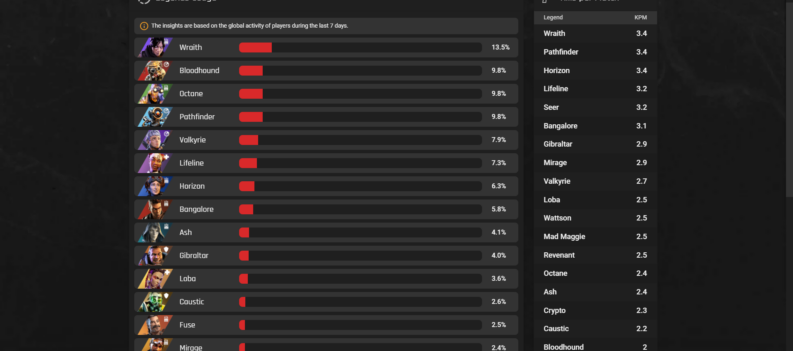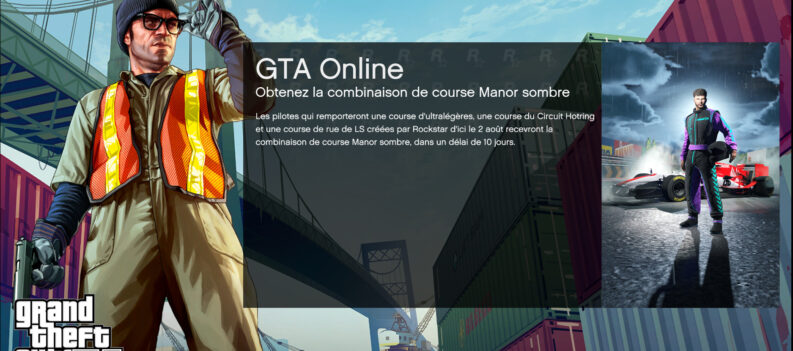Fix your GTA V launch issues through a few simple steps.
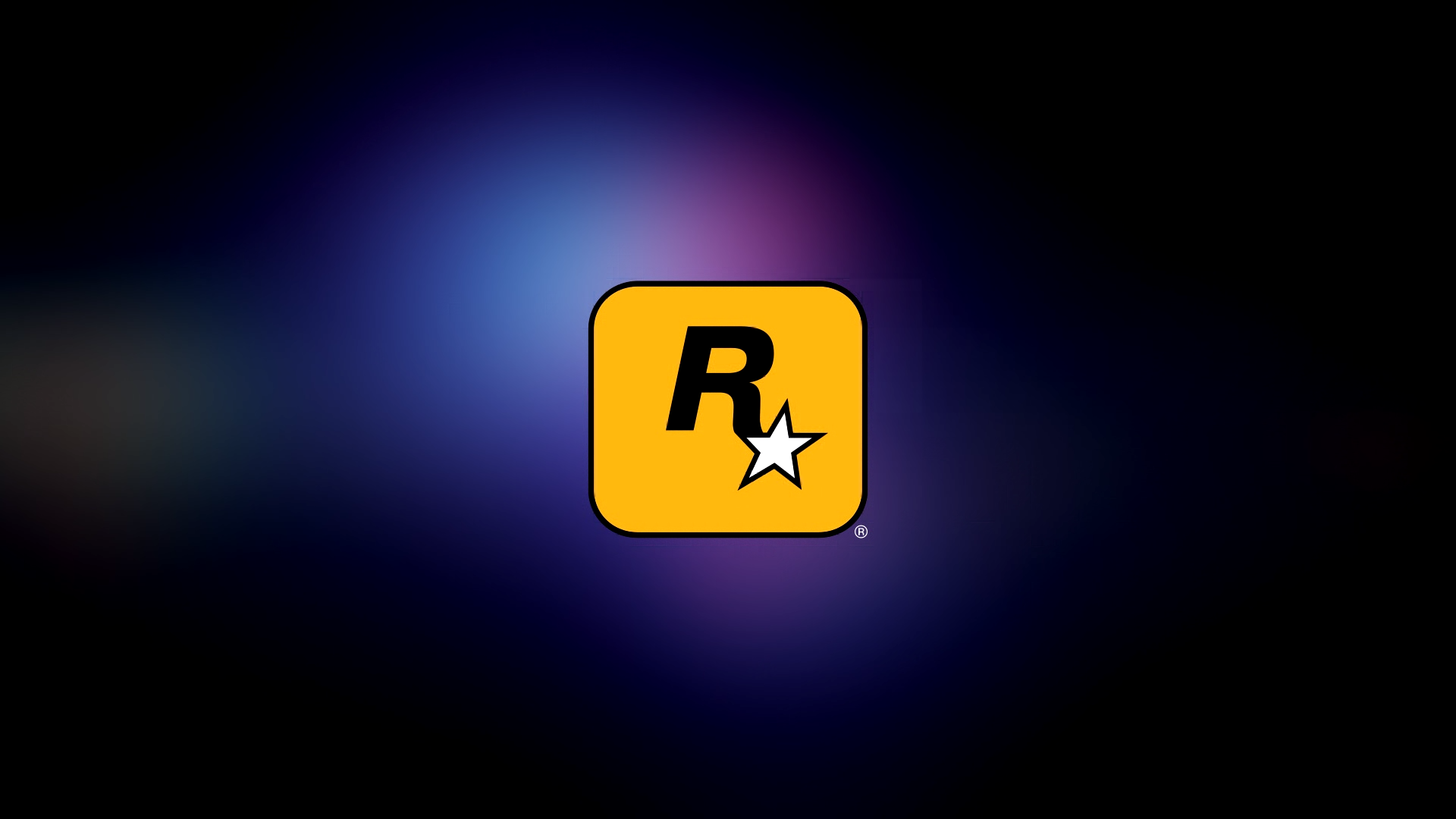
In just a few short years, game files went from a few gigabytes to over a hundred gigabytes worth of game data.
It can’t be helped, as the dawn of ultra-high fidelity graphics and the introduction of DLC packs (we’re looking at you, Electronic Arts) meant that games will slowly climb in file size as time goes by. Add in the consistent stream of graphical improvements, and additional content developers add to their games on a monthly or even weekly basis. You’ll be looking at over a few hundred gigabytes per game easily.
Sometimes, the constant game updates and patches can introduce unexpected compatibility issues with existing game files, leading to launch errors and other bugs within the game.
The “Unable to launch, please verify your game data” error is one of the more common errors in GTA V. If you’re currently unable to launch GTA V on your PC, follow the simple steps below.
How to Fix GTA V Unable To Launch Error
All you have to do is follow the steps below to fix the GTA V unable to launch error:
- Close the Epic Games launcher or Steam through the task manager:

2. Press the Win + R key on your keyboard

3. Type in “AppData” in the textbox:
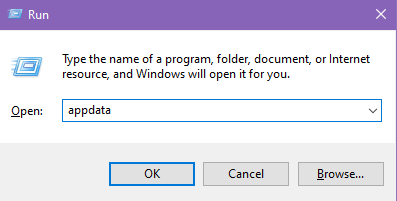
4. Double-click on the ‘Local’ folder:

5. Click on the ‘Rockstar Games’ folder and delete it:

6. Launch Epic Games launcher or Steam:

7. Navigate to GTA V in your Epic Games or Steam Library:

8. Verify Game Files (check our tutorial on how to verify game files on Steam here):

9. After Epic Games or Steam finishes downloading the necessary game files, click on the Windows Search button and type in ‘Services,’ then press Enter:

10. Look for the ‘Rockstar Game Library Service’:

11. Double-click to open:

12. Change the ‘Startup type’ to ‘Automatic’:

13. Click on ‘Start,’ then click on ‘OK.’

14. Launch GTA V through Epic Games or Steam:

15. Done!

GTA V for Breakfast, Launch, and Dinner
Updates and patches are always good for games; they bring much-needed bug fixes and optimizations to our favorite titles to keep them running smoothly and trouble-free.
We know how annoying it can be when your favorite game fails to start up normally when it had no problems starting up just the night prior. Unfortunately, there will always be times when supposed ‘fixes’ break the game altogether. Oh, the irony!
The good news is that most of the time, errors and bugs can be fixed through a few simple steps, such as the ones we have outlined above.
That’s about it! We hope you found this guide on How to Fix GTA V Unable To Launch Please Verify Your Game Data Error useful!
For more awesome Gaming Guides, red-hot Gaming News, and free Game Codes, visit the PlayerAssist website!