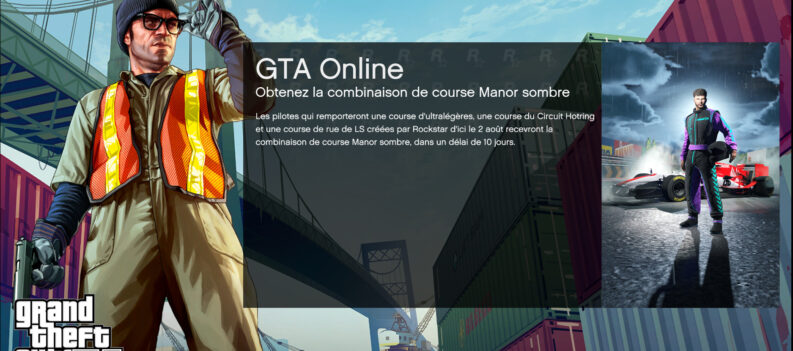Los Santos in the palm of your hand.

GTA 5 is, without a doubt, the most successful Grand Theft Auto game of all time. With over 135 million copies sold throughout its lifespan, Rockstar Games has sold more GTA 5 copies than Red Dead Redemption 2/Online, Grand Theft Auto: San Andreas, and Grand Theft Auto IV combined.
With that much money and success, Rockstar Games could bring their most popular game to one of the most popular gaming platforms in the recent decade – mobile. And they have, albeit through a special subscription service on Xbox Game Pass.
But what if we told you you could use your existing copy of Grand Theft Auto 5 on Steam and play the game on your mobile phone without spending a dime?
This guide will show you how to play GTA 5 on your mobile phone through the Steam Link App.
How to Play GTA 5 On Mobile Through Steam Link
As opposed to downloading the entire game and having it as an app on your mobile phone, Steam Link will ‘stream’ GTA 5 to your phone from your PC instead.
This brings a couple of advantages. First, you can play GTA 5 as you know it on your mobile phone since it is playing from your PC through your copy of GTA 5 on Steam. Second, you can enjoy the game with high-quality graphics since your PC will do all the rendering work rather than your mobile phone.
Of course, there are disadvantages as well. For starters, Steam Link relies on a seamless internet connection that will allow it to transfer megabytes of data every second. If your download speed and upload speed are not up to snuff, you will not get an enjoyable and smooth gaming experience from your mobile phone. Second, your mobile phone might heat up and drain its battery faster while playing GTA 5 on mobile.
Check out this YouTube video demonstrating how Steam Link works on mobile.
What You Will Need:
- A mid-range – high-end phone with decent specs for gaming.
- A fast internet connection with low ping.
- A Steam Account.
- A copy of Grand Theft Auto 5 on Steam.
- Patience.
How to Connect Your Phone and PC to Steam Link
- Download the Steam Link App on your iOS/Android device from the App Store/Play Store.
- Ensure your PC and mobile device are connected to the same router/internet connection.
- Launch the Steam Link app on mobile and keep the Steam Client on PC running.
- Click on the Start Playing button to initiate the screen mirroring process.
- Browse your Steam Library and look for GTA 5.
If you are experiencing a slow or choppy game stream, check with your ISP. The Steam Link app relies heavily on a smooth and consistent internet connection.
Mirror Mirror
While the Steam Link method is admittedly not as simple as paying for Xbox Game Pass and playing GTA 5 from there, the Steam Link method is free and takes advantage of your existing copy of GTA 5 on Steam. You can think of playing GTA 5 through Steam Link as playing GTA 5 on PC, just smaller, if that makes sense.
With that said, we hope you can connect your mobile phone to your PC through Steam Link and play GTA 5 on your mobile phone with the help of this guide.
Visit the PlayerAssist website for more Gaming Guides, Gaming News, Game Codes, and other Gaming Content!