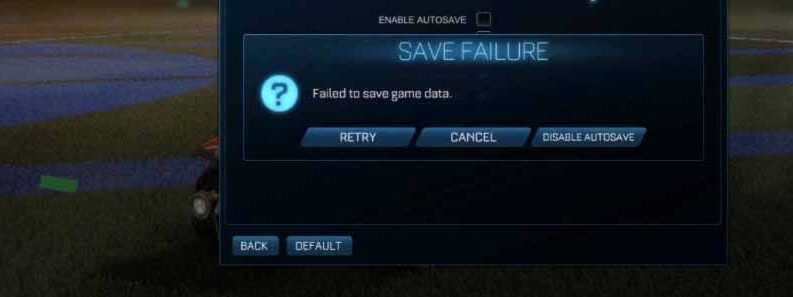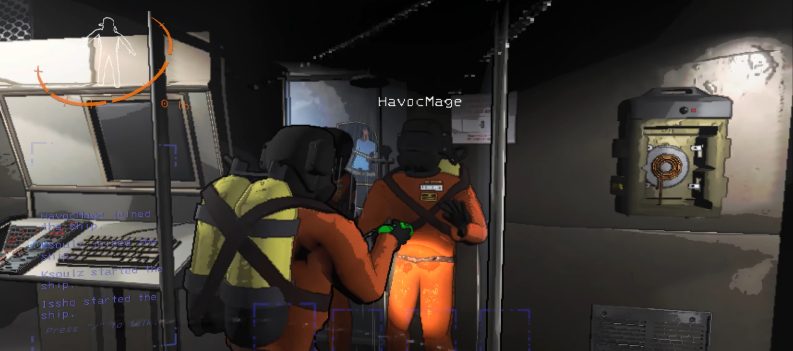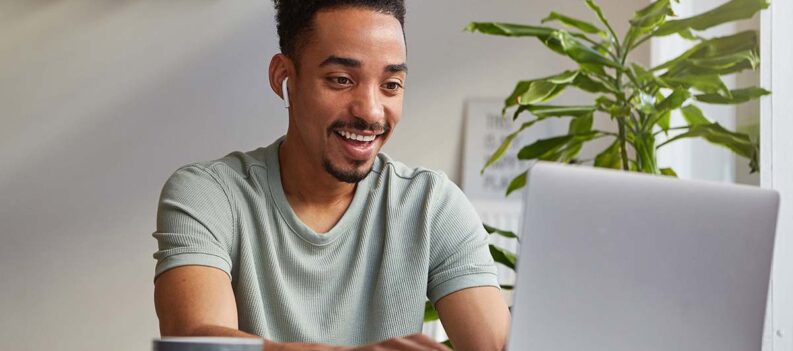This issue is a fairly common one. It happens due to bad install or bad download of the game. Usually, it can also happen if you move some files from the game’s folder.
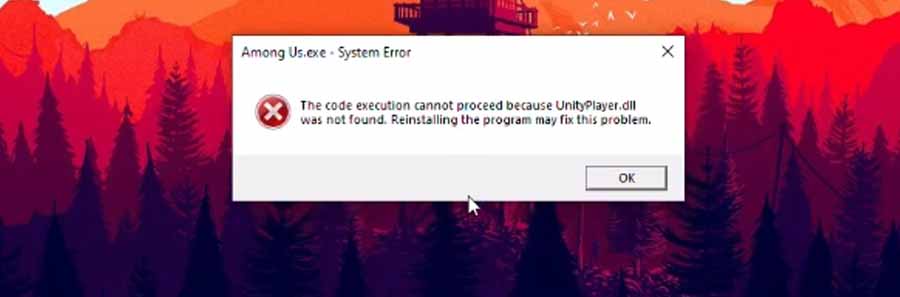
The UnityPlayer.dll error is caused because the launcher for the game cannot find that file where the launcher is placed. This problem only occurs on PC, and it’s pretty straightforward to fix.
This is how to fix Among Us UnityPlayer.dll not found.
Among Us – How to Fix UnityPlayer.dll Not Found![]()
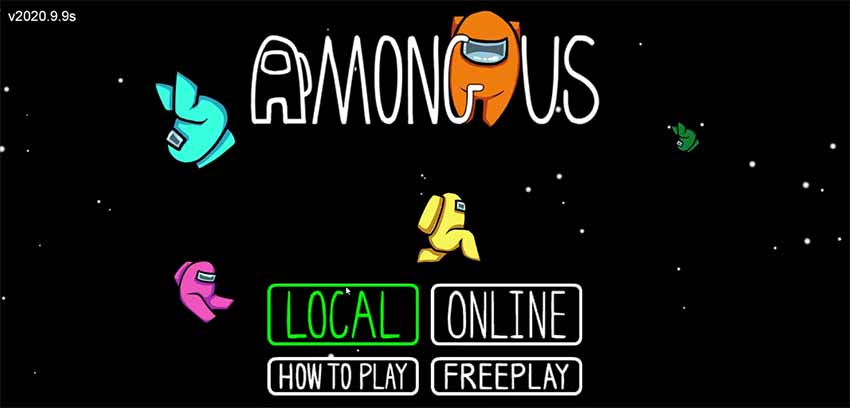
There are a few methods of fixing this error, all stem from the reason of why this error has occurred. Like I said, it can be either from a bad install or a player mishap.
You don’t have to necessarily be a tech wizard to fix this issue, even though it may seem like it. Some ways to rectify are better than others but most of them work.
Here is how to fix Among Us UnityPlayer.dll not found:
Keep in mind that, these fixes may be hard to do, and you can further damage the installation. My strongest advice is to reinstall the game from scratch. However, if you want to do it faster, you can in the following ways:
- Download UnityPlayer.dll Online
- Open up your browser and search for “Among Us UnityPlayer.dll download.”
- Find a trusted source and download the file.
- Once downloaded, copy that file to your main Among Us folder, where the .exe is located.
If this doesn’t fix the issue try the next method.
- Transfer UnityPlayer.dll to your Main Windows Folder
- Copy this file from your Among Us folder.
- Go to your Windows folder, usually, Local Disk (C:) > Windows.
- After that go to Among Us > Properties > Compatibility > Activate Run As Administrator.
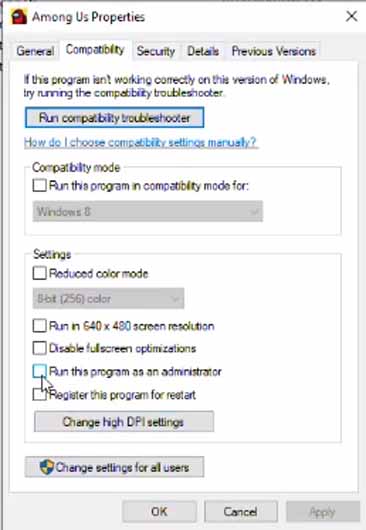
However, if in the main folder you don’t see the Among Us.exe, that means you have transferred it somewhere. This is common, most transfer it to their desktop.
Drag the .exe file back to the main folder. This should fix it.
Nevertheless, if this too doesn’t solve the UnityPlayer.dll not found error, then it’s time to take drastic measures, i.e. reinstall the game. This will most likely solve the problem. Good luck!