Fix the Fatal Error Crash in RoboCop: Rogue City in a few easy steps.
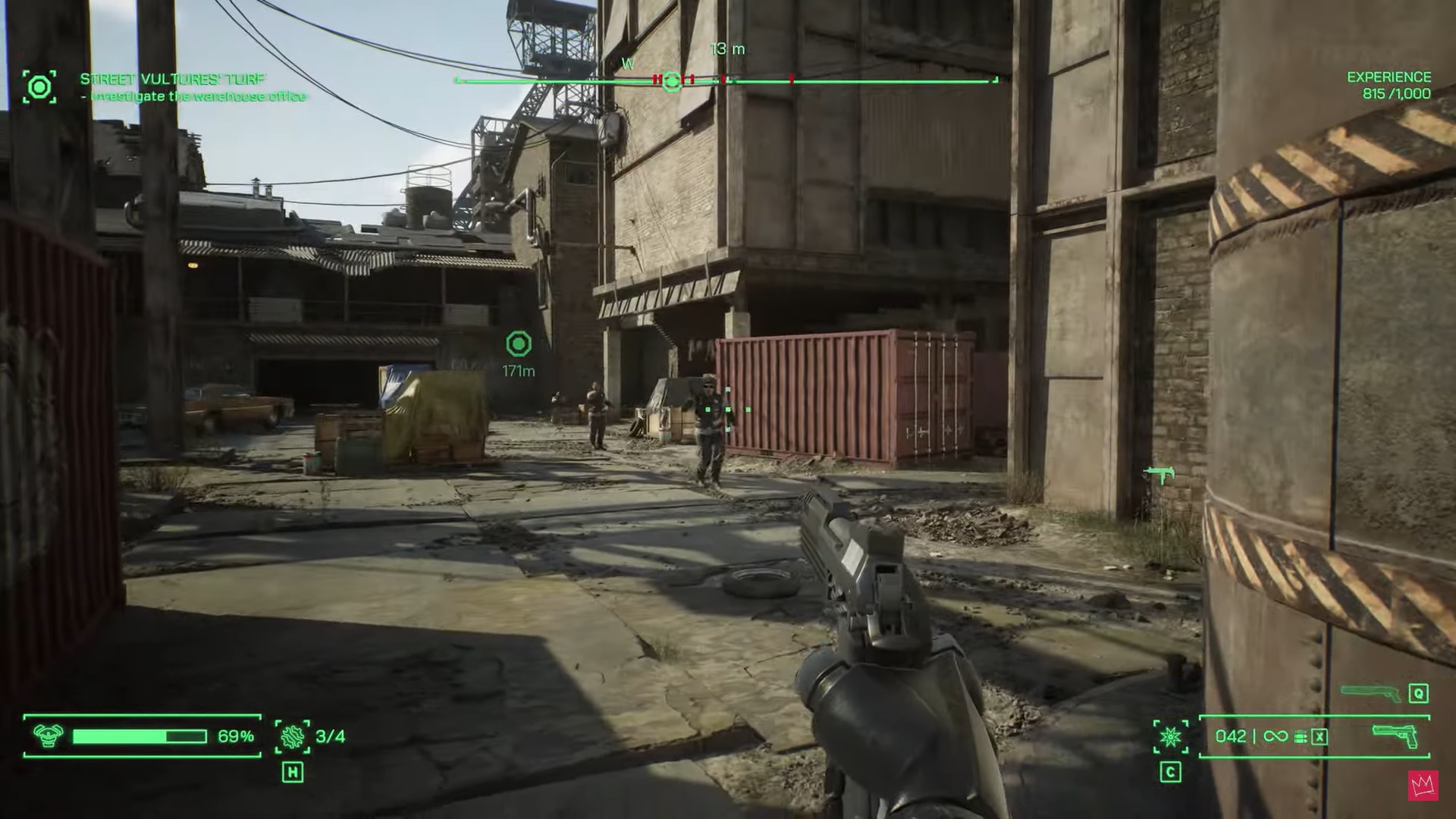
If you’ve been able to play through RoboCop: Rogue City on PC without any hitches and crashes, you’re part of a lucky bunch. RoboCop: Rogue City on PC has been unplayable for many other players, crashing at random points of the game with no clear pattern or cause.
With this in mind, we have lined up a few troubleshooting methods you can use to try and fix the Fatal Error Crash in RoboCop: Rogue City in this quick guide.
Fix the RoboCop: Rogue City Fatal Error Crash
The dreaded Fatal Error Crash in RoboCop: Rogue City can happen anytime you play the game. These random crashes detract from the game’s awesome gameplay and storyline and put your game progress at risk if the game crashes during crucial moments.
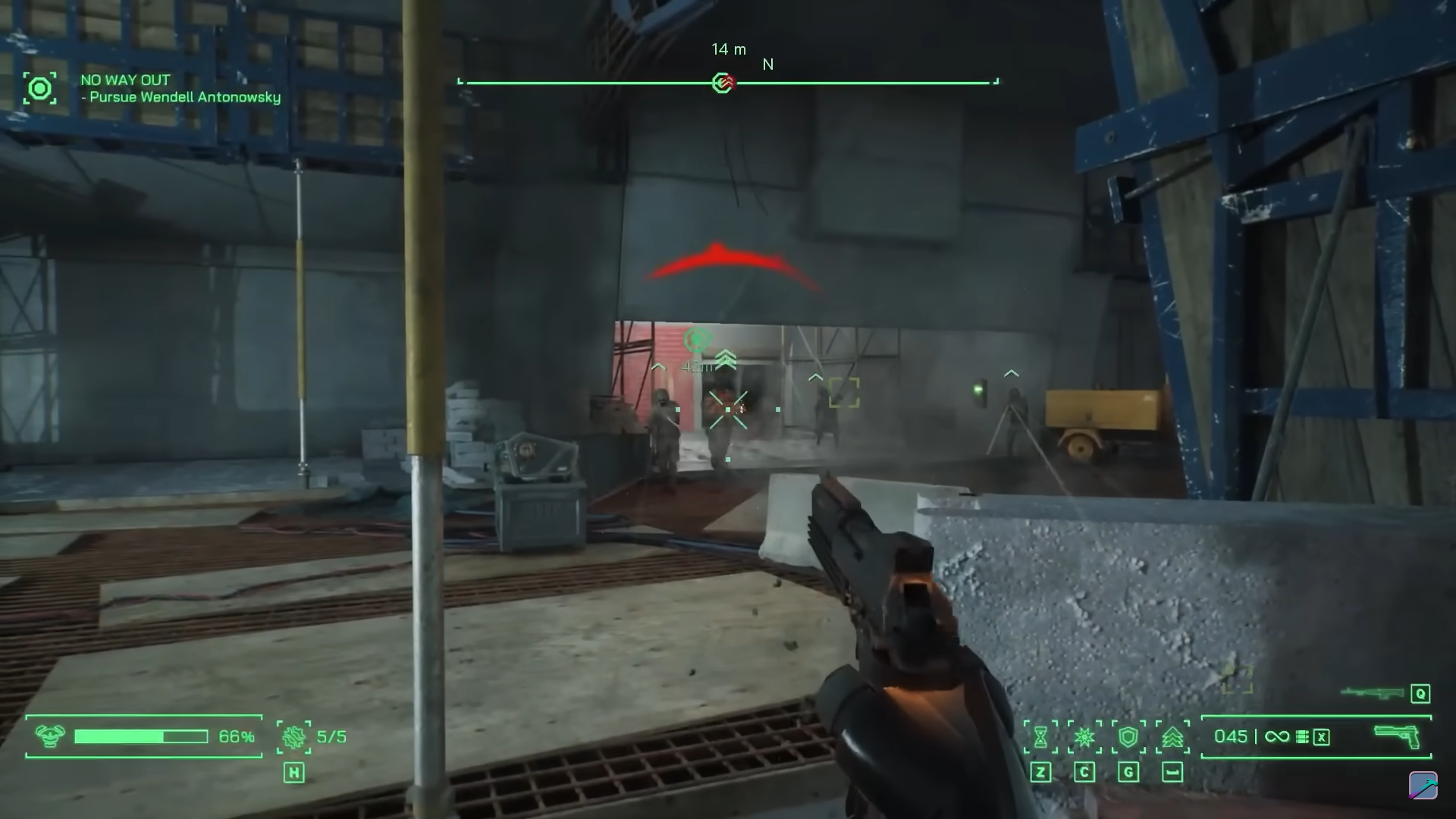
RoboCop: Rogue City’s crashing problem can be very frustrating. The good news is you can take a few steps to fix the problem yourself. Check out the methods we have lined up below to try and fix RoboCop: Rogue City’s crashing issue.
Update Your Graphics Card Drivers
Updating your graphics drivers can be a quick and easy fix if you’re experiencing weird stutters, frame drops, or even crashing issues in RoboCop: Rogue City.
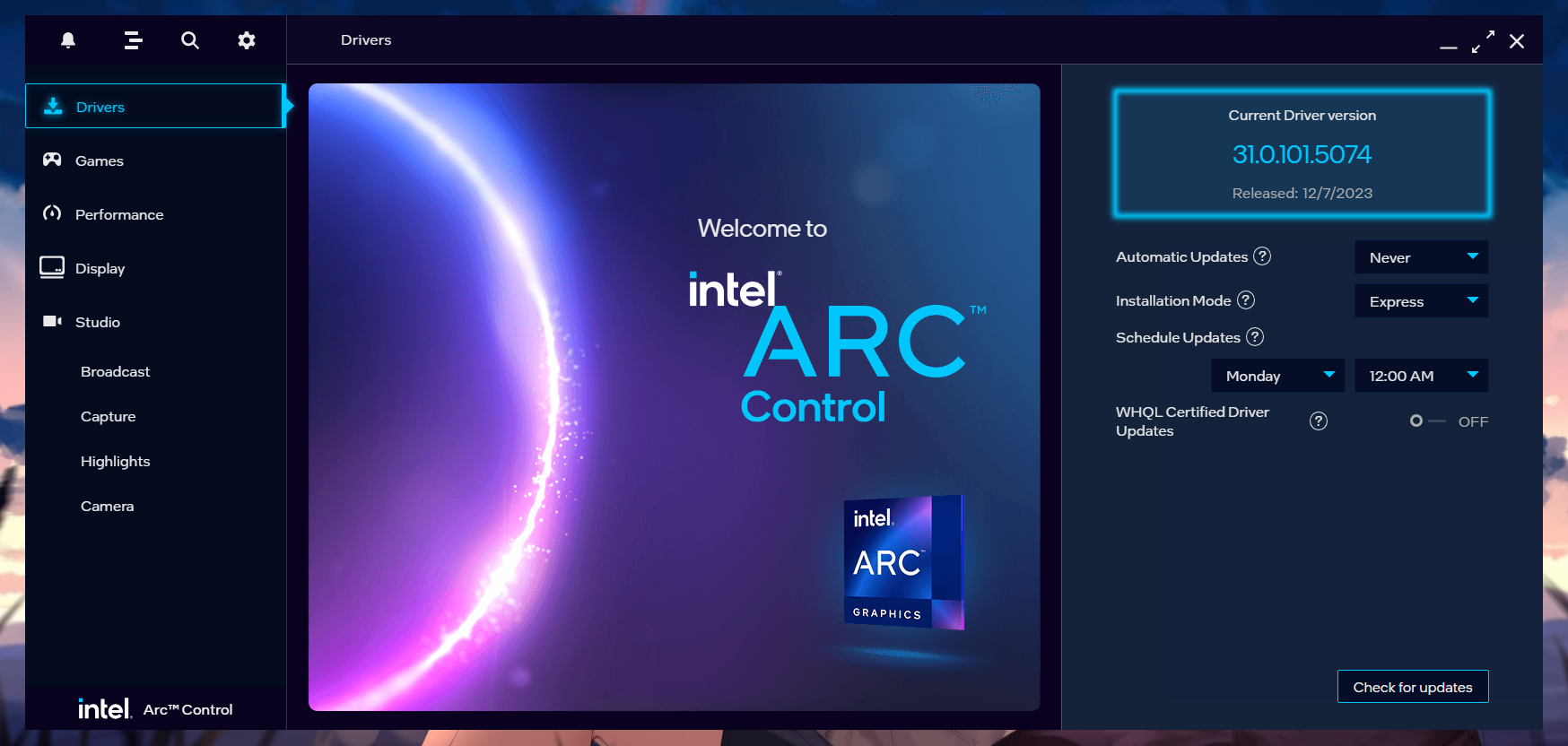
Graphics card manufacturers typically release game-ready drivers whenever new games come out to ensure their products work optimally with newer titles such as RoboCop: Rogue City. Head to your graphics card manufacturer’s website and download the latest drivers for your specific graphics card.
Disable Nvidia DLSS or AMD FSR
If you search for RoboCop: Rogue City Steam Community or Reddit, you will likely find multiple posts about persistent crashing issues. One thing has been common with these posts – many of the posters believe the game’s frame generation option (Nvidia’s DLSS and AMD’s FSR) to be the primary reason for the random crashes in RoboCop: Rogue City.
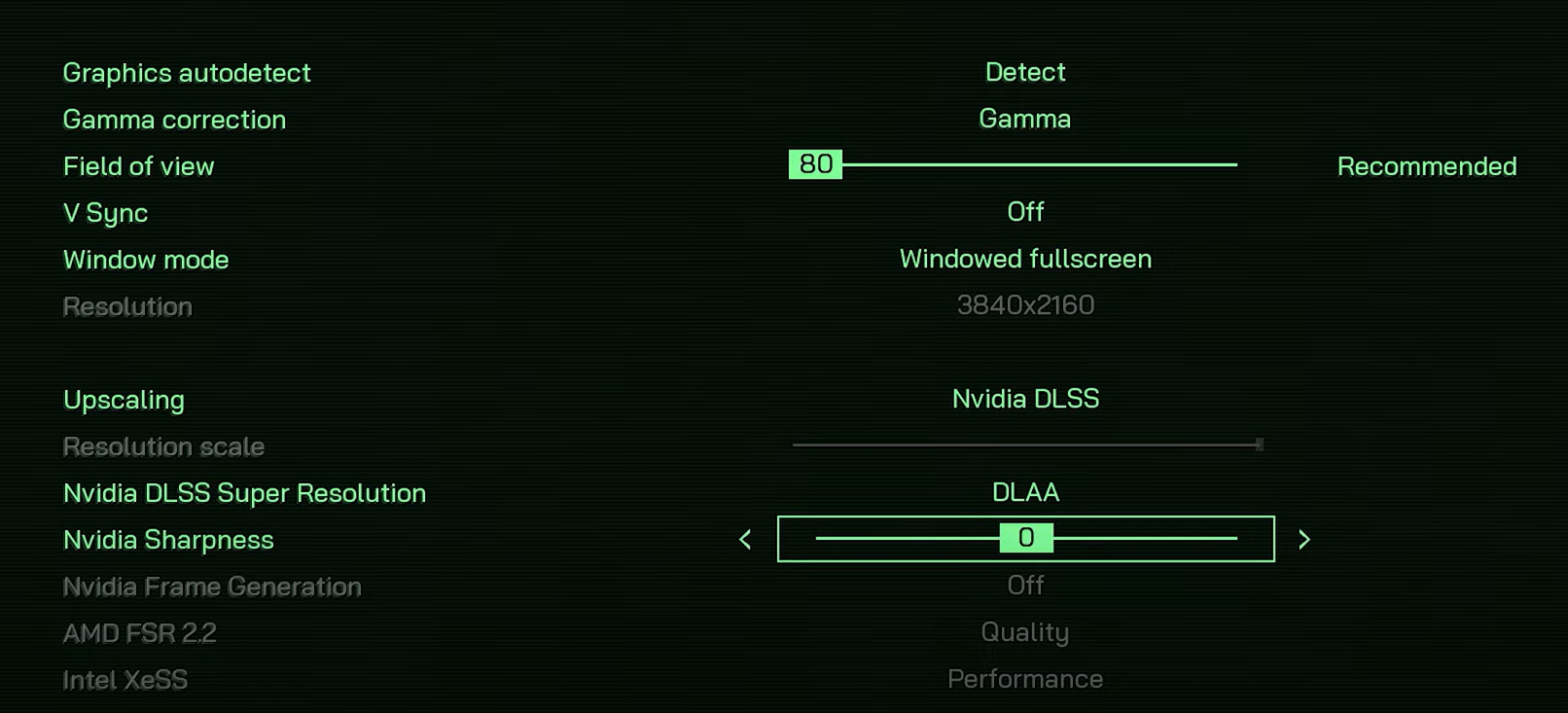
Nvidia DLSS is enabled by default in RoboCop: Rogue City to help the game run smoother at the cost of slightly worse visual fidelity. However, the feature is likely broken now, as many players have solved the crashing issue by disabling the feature. According to some community members, the crashing persists even with AMD’s FSR frame-generation tech, with only Intel’s XeSS being less susceptible to crashes.
Try disabling Nvidia DLSS and AMD FSR to see if that fixes the crashes for you. If you’re still looking to get more performance in RoboCop: Rogue City through frame generation, try using Intel XeSS instead, as some community members have found this option doesn’t crash the game as frequently as DLSS or FSR does.
Disable Hardware Accelerated GPU Scheduling
Windows’ hardware-accelerated GPU scheduling takes some load off the CPU for better gaming performance. Unfortunately, some games don’t run well with HAGS turned on, so it might be worth turning off this feature if games like RoboCop: Rogue City aren’t running well on your system.
- Click on Start.
- Navigate to Settings > System.
- Navigate to Display.
- Under Multiple Displays, click on Graphics Settings.
- Click the Hardware-accelerated GPU scheduling slider to turn the feature on.
- Restart your PC.
Verify Game Files
Corrupt game files can also cause the fatal error crash in RoboCop: Rogue City. The good news is that Steam offers a quick way to check an entire game’s file system for corrupt or missing files.
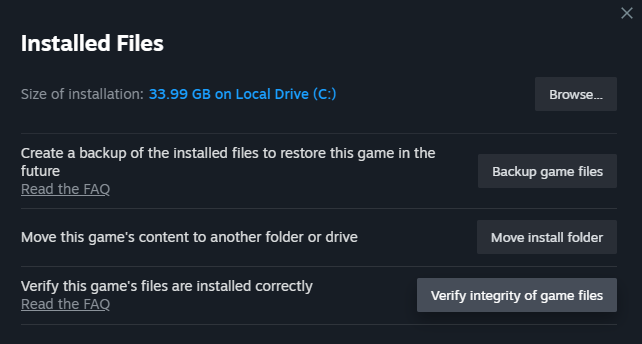
Try using the verify integrity of game files option on Steam to check for missing or corrupt files and hopefully fix the fatal error crash in RoboCop: Rogue City.
- Right-click on RoboCop: Rogue City on Steam.
- Choose Properties
- Navigate to Installed Files
- Choose Verify integrity of game files
Related: Mods You Must Have For RoboCop: Rogue City
What’s Causing the Fatal Error Crash in RoboCop: Rogue City?
The exact reason for the Fatal Error Crash in RoboCop: Rogue City is unknown. Many players have tried multiple fixes to address the issue, but none of the fixes they tried permanently solved the crashing issues.
With that said, many players have found success when disabling frame generation options, namely Nvidia’s DLSS and AMD’s FSR. While not a permanent fix, players have reported being able to play the game for extended periods with either of these two frame-gen options disabled. Other players have also opted to use Intel XeSS with great success.
Is the Fatal Error Crash in RoboCop: Rogue City fixed?
If you haven’t touched RoboCop: Rogue City in a while, you might want to fire it up and update it right now. Teyon just released a patch that supposedly fixes multiple crashing and environmental issues and localization updates for all platforms, which hopefully finally addresses the dreaded Fatal Error Crash in RoboCop: Rogue City.
PC players are getting additional fixes – reflection method options for Lumen and Screen Space Reflection- and removing the Automatic DLSS option (swapped out with TAA instead). The change made around Automatic DLSS is a curious case, as it echoes what many other players assumed to be the primary cause of crashing issues in RoboCop: Rogue City – frame generation options DLSS and FSR.
Final Thoughts
Random crashes like the Fatal Error Crash in RoboCop: Rogue City are some of the most difficult errors. The random nature of the issue makes it very difficult to pinpoint the cause and enact the necessary troubleshooting steps to try and address the problem.
The good news is you can fix the Fatal Error Crash in RoboCop: Rogue City yourself by updating your graphics drivers, toggling hardware-accelerated GPU scheduling, turning off frame generation options such as DLSS or FSR, and updating the game to the latest version.
















