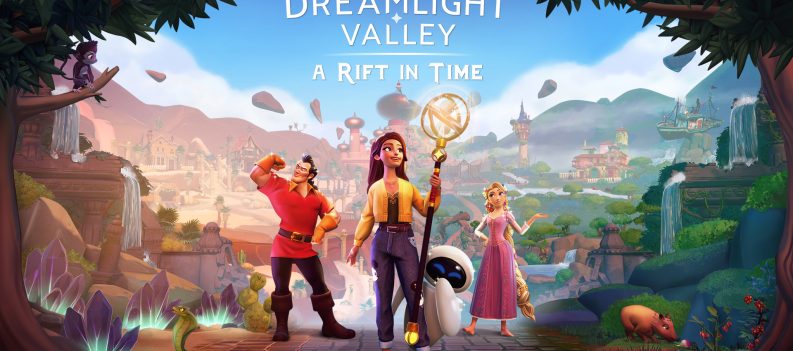Here are some workarounds for fixing the “unable to log in” error for Lords of the Fallen.

Lords of the Fallen is a dark-fantasy action role-playing game that embodies all the elements of a soul-like and more. Although the game generally received positive reviews, some players have reported an error that makes them unable to log in to the game.
Although this is a common issue in most games and can happen for numerous reasons, it is mainly due to overloaded game servers. This troubleshooting guide will provide solutions to fix the “unable to log in” error in Lords of the Fallen.
See also: Lords of the Fallen: A guide to picking the best starting class
How to Fix “Unable to Login” Error For Lords of the Fallen

Method 1: Check LOTF Server Status
The online servers of Lords of the Fallen may not always be available due to high traffic or server maintenance. Before concluding that the login error lies within your system or the game itself, make sure to check whether the server status is online.
There are several ways to check the server status in Lords of the Fallen: the official LotF Twitter page, the Steam Status page, the Epic Games Public Status page, the Xbox Status page, and the PlayStation Network Status page.
Method 2: Restart your Game
Although this may seem like a standard solution, restarting your game can help fix common issues related to start-up. Some players who have had a similar issue when logging in have claimed that restarting the game will easily fix the problem.
If your game is stuck or you cannot manually restart from inside the game, then do the following steps:
- On your keyboard, press Ctrl+Shift+Exc to open the Task Manager.
- Under the Processes tab, search and right-click on the Lords of the Fallen application.
- On the drop-down menu, select End Process to terminate the running application.
- Wait for the game to fully close before relaunching it.
Method 3: Verify the Integrity of Game Files
For Steam and Epic Game users, you may check the integrity of your game files for Lords of the Fallen from the application itself to ensure that none of your game files are missing or corrupted.
Steam:
- Launch Steam and go to your Steam Library.
- Navigate to Lords of the Fallen and right-click on it to open a drop-down menu.
- Select Properties, and under the Local Files tab, select Verify Integrity of Game Files.
- Wait for the process to complete before launching the game.
Epic Games:
- Launch the Epic Games application and navigate to your Library.
- Select Lords of the Fallen and click the three dots button under the title.
- Choose the Verify option and wait for the process to be completed.
Method 4: Uninstall Any Mods or Cheats
Another method is to try and uninstall all mods or cheats you currently have for the game on your PC. Lords of the Fallen has a built-in anti-cheat software that may prevent you from logging in if you have cheats or mods installed. Ensure you have no mods or cheats installed before running the game to see if this fixes the issue.
Method 5: Reinstall Lords of the Fallen
If none of the above methods work for you, you might want to reinstall Lords of the Fallen on your PC as a last resort. Reinstalling the game will ensure that your game has a clean and fresh start, resolving any login issues you may be experiencing.
Method 6: Reach Out to Customer Support
If the issue persists even after trying the above methods, you may want to contact the customer support service for Lords of the Fallen. They may be able to assist you with your problem and provide you with a personal solution that may be the answer to your login issue.
That’s all you need to know about how to fix the “Unable to Login” error for Lords of the Fallen. Be sure to check out our other Lords of the Fallen guides and walkthroughs below: