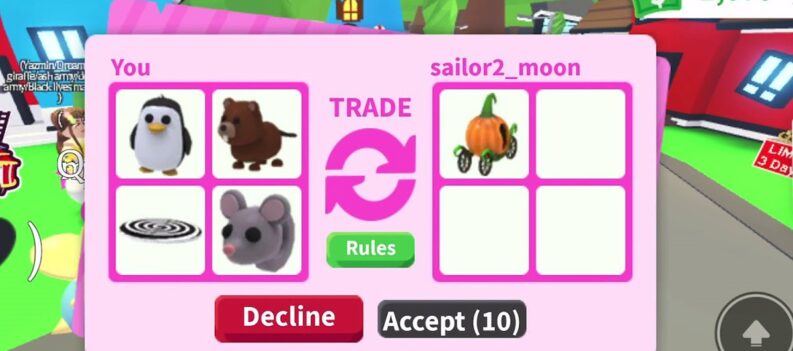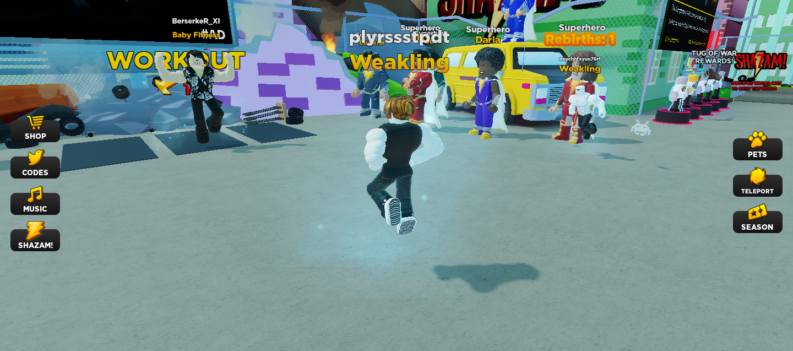When you’re making Roblox games and music videos, it’s important to have the best possible music at your disposal. And what better way than adding “Bad Guy” by Billie Eilish to your game’s soundtrack? Such a popular song will certainly grab the attention. But first, you’ll need to know the Roblox code.

In this article, we will show you the code for the song “Bad Guy” and how to put it in your game.
Roblox Code for Bad Guy
The Roblox code for “Bad Guy” by Billie Eilish is 3017157406. You can use this code to add the song to your creations and make them much better. All you have to do is put this code in your game’s sound playing script and you’re good to go.
How to Use Music in Roblox
In order to get the most out of your game, it’s important to add some music. After all, every popular game that’s made is reviewed for their music and audio. This makes music a vital part of your gameplay experience.
If you’re looking to best utilize music on Roblox, there are a variety of ways. Firstly, you can simply add the music you like to the background of your game.
This is the official, simplest method:
- In your Game Studio’s Explorer window, add a new ModuleScript to ReplicatedStorage.
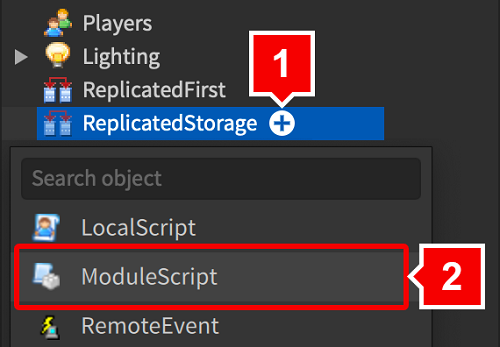
- Rename the new ModuleScript you added as “AudioPlayer”.
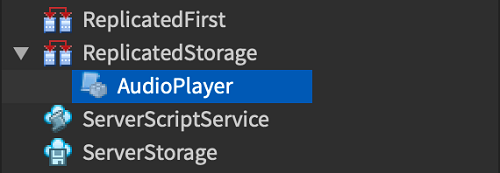
- In the script, delete all existing lines and then add the following:
1. local AudioPlayer = {}
2.
3. — Roblox services
4. local ContentProvider = game:GetService(“ContentProvider”)
5.
6. — Function to preload audio assets
7. AudioPlayer.preloadAudio = function(assetArray)
8. local audioAssets = {}
9.
10. — Add new “Sound” assets to “audioAssets” array
11. for name, audioID in pairs(assetArray) do
12. local audioInstance = Instance.new(“Sound”)
13. audioInstance.SoundId = “rbxassetid://” .. audioID
14. audioInstance.Name = name
15. audioInstance.Parent = game.Workspace
16. table.insert(audioAssets, audioInstance)
17. end
18.
19. local success, assets = pcall(function()
20. ContentProvider:PreloadAsync(audioAssets)
21. end)
22. end
23.
24. — Function to play an audio asset
25. AudioPlayer.playAudio = function(assetName)
26. local audio = game.Workspace:FindFirstChild(assetName)
27. if not audio then
28. warn(“Could not find audio asset: ” .. assetName)
29. return
30. end
31. if not audio.IsLoaded then
32. audio.Loaded:wait()
33. end
34. audio:Play()
35. end
36.
37. return AudioPlayer - Create a new LocalScript inside StarterPlayerScripts (under StarterPlayer).
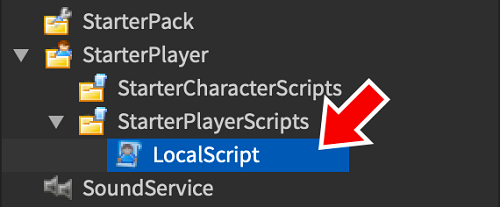
- In this script, remove all lines and paste in the following code. If you want, you can add or change tracks you want to use starting on line 9 in the code. You can do that by putting different track IDs and names (or by using the code provided).
1. — Roblox services
2. local ReplicatedStorage = game:GetService(“ReplicatedStorage”)
3.
4. — Require module
5. local AudioPlayerModule = require(ReplicatedStorage:WaitForChild(“AudioPlayer”))
6.
7. — Preload music tracks
8. AudioPlayerModule.preloadAudio({
9. [“Bad_Guy”] = 3017157406
10. })
11.
12. — Play music track
13. AudioPlayerModule.playAudio(“Bad_Guy”) - If you playtest your game, you should be able to hear the song specified on line 13 playing in the background.
How to Find More Music
If you want to find more music to use, follow these steps:
- Go to the Marketplace tab of your Toolbox.
- Select Audio from the menu.
- Within this view, you can search by name for audio you want to use.
- If you click the button on the right, you can search by Creator (the uploader of the file), sound length (to distinguish between sound effects and music files), or sort by relevance (for example based by the number of favorites the audio file has).
- You can preview the audio file you find directly by pressing the Play button in the corner of each listing.
- When you find the audio file you want to use, right-click and select “Copy Asset ID”.
- You can use this ID to put it in your game, for example by putting it in the background of your game like shown above.
Your game will get much better if you put a varied audio track in rather than repeat one single song.
If you want to add more songs, look through the most popular songs of the year. It’s important to keep your content fresh and update songs as they break on the music scene. That way your players can also enjoy the best of the music industry.
Sound Effects in Games
It’s important that your game also has sound effects. For those, we recommend using some simple audio effects instead of full pieces of music. It’s much better if they’re short and simple. Then they won’t clash with the background music and you can listen to “Bad Guy” without many interruptions.
Your Game Made Better
If you’ve followed the steps above, you should be able to easily put music in your Roblox games. You can use other codes and try different music. We guarantee it’s going to lead to a much better playing experience.
Did you put “Bad Guy” by Billie Eilish in your game? Did the other players like it? What other music do you want to put in your games? Leave a comment in the section below and let us know.