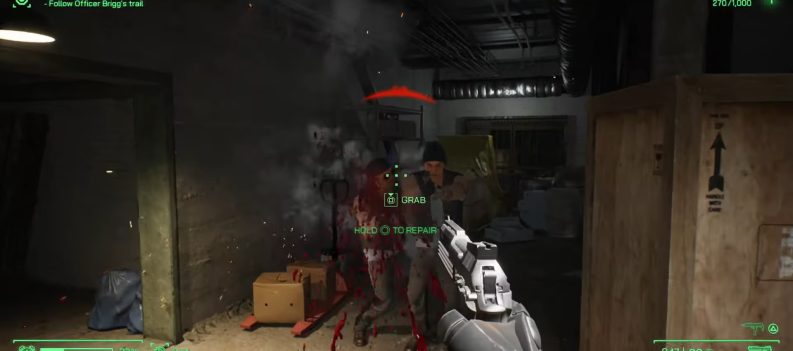What is relatively unknown in the Steam community is what you can change and alter about how other people view your profile and what they view.

Like this, a feature called Video Showcase enables the players to showcase their own YouTube videos on their profiles. This is good for exposure or just for some added flair.
However, it is not available to everyone, and you must buy this feature from the Steam Point Shop.
How to Have YouTube Videos on Profile – Steam
The Point Shop on Steam is a really interesting place. Here you can buy all kinds of different profile showcases that most people do not even know about.
You can have items for trade, inventory showcases, badges, my guides, and more interesting showcases for your profile. To get the YouTube videos to showcase, though, you must buy 6,000 Steam Points.
After that, here is what you have to do to have YouTube Videos on your Steam Profile:
- Open up your Steam application.
- Navigate to the Store and click on Points Shop on the top.
- Go to Profile Showcases on the left of your screen, and then find Video Showcase.
- Select it, and then buy it using 6,000 points.
After that, you must insert your videos into Steam to showcase them. To do that, go to your profile and then to Videos, right under your level.
At the top, click on “Add Videos from YouTube.” Login with your account, and then select all of the videos that you would want to have on your profile. In the second step, find the game that the corresponding video is for (optional).
After you click Add Video, they will be removed from your left list and on your profile.
Next, you will have to set up Video Showcase on your profile. This is how to do it:
- Go back to your Profile and click on Edit.
- Navigate to the Featured Showcase tab on the left.
- Scroll down, and find Video Showcase.
- When you do find it, click on any of the boxes, and add the video that you want to be at that spot.
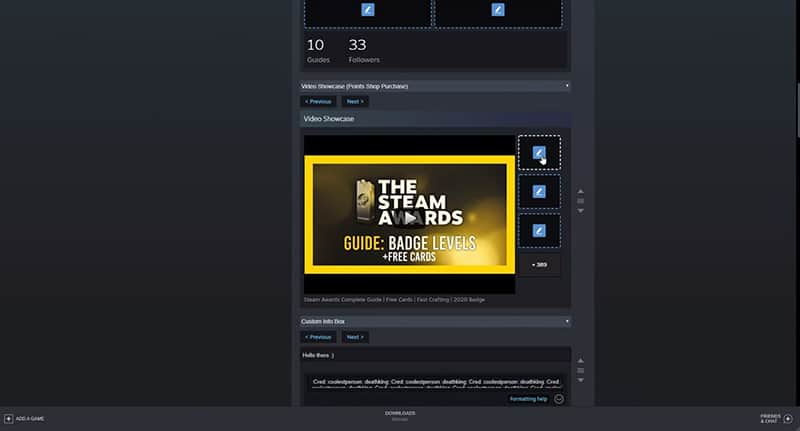
Fill out all video input boxes, then scroll down and click Save. Return to your profile, and check whether you can see your videos!