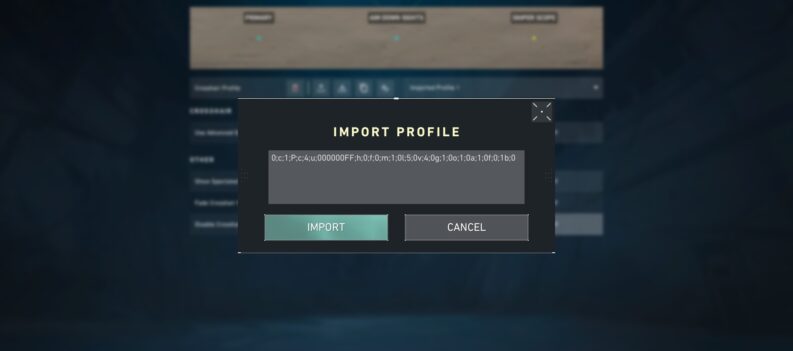Things don’t match up.

VALORANT Patch 5.12 is easily one of the biggest updates Riot Games have brought to VALORANT since the game came out a few years ago. The changes affected a number of Agents and focused on making utility such as Cypher’s Trapwire or Killjoy’s Nanoswarm more durable and least likely to be destroyed by a stray bullet or a friendly unit’s ability.
That said, every new Patch is bound to have some minor problems when they first come out – Patch 5.12 is no exception. Many users have been experiencing the Version Mismatch Error after updating to Patch 5.12. Fortunately, you can easily fix this error through a few simple steps.
What is VALORANT Mismatch Error
Like the name suggests, the VALORANT Mismatch Error is an error that pops up whenever your VALORANT game client and the official Riot Games VALORANT live server versions don’t line up, hence the Mismatch.
Typically, this error happens when you’re playing VALORANT and a new patch drops while VALORANT is still running on your PC. Riot Games tries its best to avoid this issue by releasing a server maintenance notice hours or days before the scheduled server maintenance date.
How to fix Mismatch Error in VALORANT
The VALORANT Version Mismatch Error happens when a new update drops while you’re currently in-game. To fix this issue, exit both the VALORANT and the Riot Games client. For good measure, restart your PC.
As soon as you’re back on your Windows Desktop, launch the Riot Games client. This will initiate a game update that should solve the VALORANT Mismatch Error. Just wait for the download to finish then launch VALORANT like you normally would.
If you’re still experiencing the same issues after updating VALORANT, you might need to reinstall VALORANT and the Riot Games client. However, you need to uninstall the game the right way, or the same errors might pop up even after you’re redownloaded and reinstalled the entire game.
Common Errors in VALORANT
The Version Mismatch Error is one of the more common errors in VALORANT. This isn’t too surprising, considering Riot Games typically releases an update every two weeks for VALORANT.
With that said, there are other common errors in VALORANT such as the dreaded VAL 43 that will lock you out of the game completely until the error is resolved.
If you’re looking for a full list of error codes, what they mean, and how you can fix them yourself, check out this full list of VALORANT Error Codes here. Alternatively, check out these guides if you’re looking to fix VAL 57 or the common “Cannot Be Launched With Your Current Compatibility Error“.
Final Thoughts
The Version Mismatch Error shows up whenever Riot Games launches a new patch for VALORANT. New Patches bring in much-needed updates and bug fixes, but this is typically when you’re most likely to experience the error as well, as your VALORANT client and the live VALORANT server version don’t match up.
Fortunately, most VALORANT errors and bugs can be solved by a simple game or PC restart. The same is true for the Version Mismatch Error in VALORANT. Simply restart your game or PC to fix the issue. If that doesn’t work, reinstalling the game should fix the issue.