Valorant is one of the most prominent tactical shooters out there. It’s only natural you’d want to get the game and enter the fray. But you may not be able to install it. Why is that?
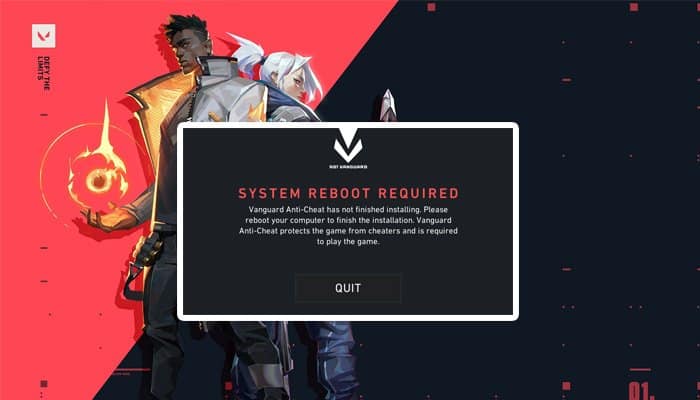
Riot Games isn’t a perfect studio and there can be many reasons why you’re not able to install their game. Let’s explore the Valorant install process and why you may not be able to install the shooter.
But the most common one is not having Vanguard, Valorant’s anti-cheating system.
Vanguard Issues when installing Valorant
Riot Games employ the Vanguard anti-cheat system for their games. Not having this system will make you unable to play Valorant. Even if the files are on your computer, the game may not register Vanguard. So, how do you fix this problem?
First, try to uninstall the program through conventional means. The file location is usually in (C:) > Program Files > Riot Vanguard. Here, you can click the uninstall file. Then, try to relaunch the game to see if it fixed the problem.
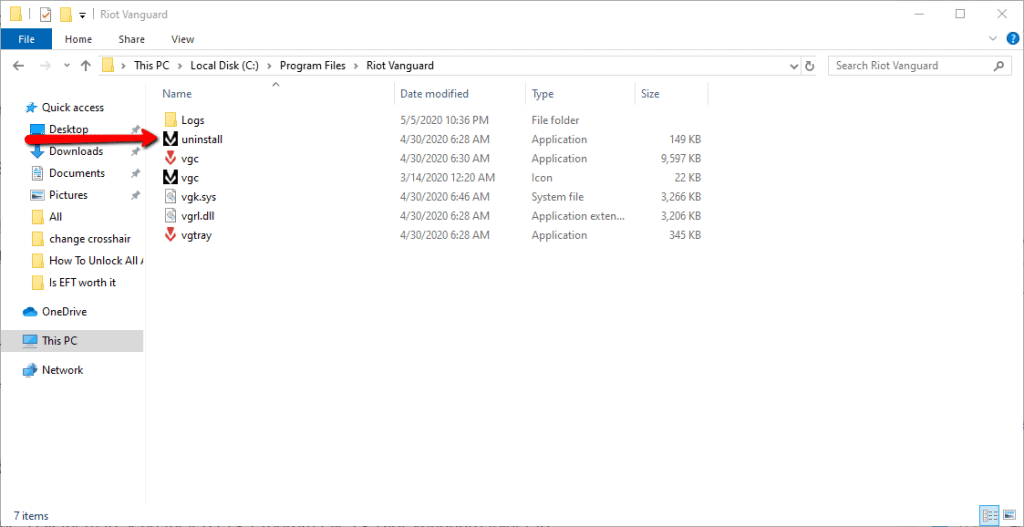
If this doesn’t work, try a different method
You may need a friend for this one. Ask them to send their (C:) > Program Files > Riot Vanguard folder to you. But you still can’t install them. A few additional steps are needed, and they depend on your operating system.
Windows 7 Fix
If you’re on Windows 7, do this – Restart your computer and press F8 during the bootup process. You’ll see a menu with several options, usually starting with Safe Mode. Search for the Disable Driver Signature Enforcement option and press it.
Windows 8 and 10 Fix
For Windows 8 and 10, the process is a bit different. While at the Desktop, right-click on the Start menu on the lower-left corner of your screen. Click on the Shut Down or Sign Out option. Hold SHIFT and click Restart. When the Windows restarts, you’ll see a menu with the options Continue, Troubleshoot, and Turn off PC. Click on Troubleshoot, then click on Advanced Options, press Startup Settings, and then click on Restart.
You’ll initiate a new restart and see the Startup Settings menu. In here, select the Disable driver signature enforcement. When your Windows starts again, go back to the folder your friend gave you. It should be on (C:) > Program Files > Riot Vanguard. Double click on vgc file and install the drivers. This ought to fix the issue.
You should be able to install Valorant now
There may be other issues at hand. Try to update your drivers, delete the game and then re-install it or contact Riot Games and try to explain the situation. They may be able to help you, provided you’re willing to wait for the team’s response.
In general, the most common issue when installing Valorant seems to be the Vanguard problem, which is often fixed with the method described above. Have fun!
Read also : Valorant Unable To access
How to unlock all agents in Valorant
Best Valorant Agents














