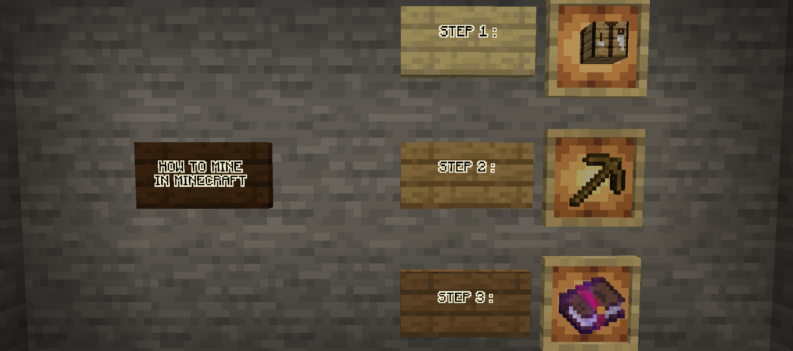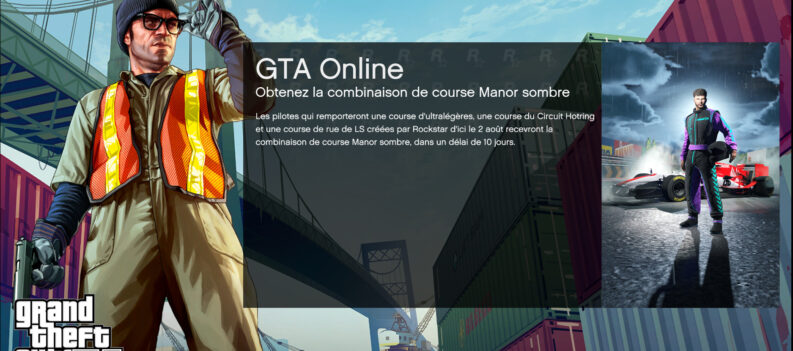Save yourself the time and effort in downloading GTA 5 from scratch.
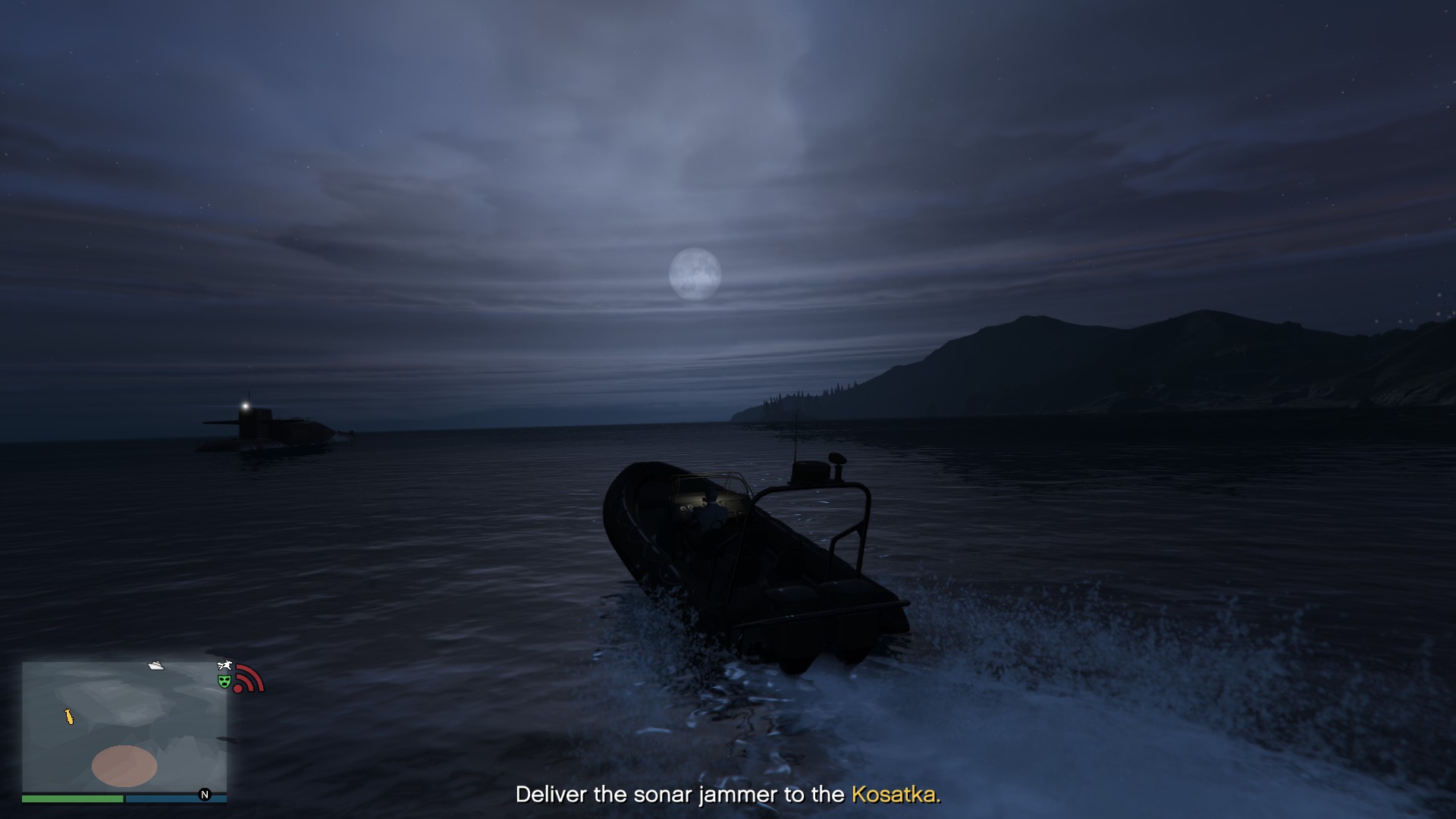
GTA 5 is a huge game. GTA 5 was one of the first games to ever require upwards of 50 gigabytes of free hard drive space when it first came out in 2013.
It can not be helped, though, as GTA 5 needs a ton of assets and files to keep a big city such as Los Santos fluid and interactive.
Fast forward to 2022, and GTA 5’s file size is as big as ever. GTA 5 fans with less than ideal internet download speeds will wait for large downloads to finish.
Fortunately, there is a way to transfer GTA 5 from one PC to another. So if you have a friend who has an up-to-date copy of GTA 5 on their PC, follow the steps below to transfer GTA 5 to your PC.
Where is the GTA 5 root folder located?
Depending on which game distro you are using (Steam or Epic Games), the root location for GTA 5 can vary.
For Steam users, GTA 5 root folder is typically located in Local Disk C>Program Files>STEAM>steamapps>common>GTAV.
On the other hand, the root folder for GTA 5 on Epic Games is located at Local Disk C>Program Files>Epic Games>GTAV.
Remember where these root locations are because you will need them when copying and transferring GTA 5 game files from one PC to another.
How to Copy GTA 5 From One PC to Another
Follow these steps to copy GTA 5 from one PC to another:
- Connect your External Hard Drive with at least 500GB capacity and connect it to the source PC.
- Navigate to your source PC’s GTA 5 root folder (refer to the locations above).
- Copy the entire GTA 5 folder to your External Hard Drive (do not copy the Epic Games folder if you are on Epic Games since you will copy other games in the library as well).
- Once that is done, disconnect your External Hard Drive from the source PC.
- Connect your External Hard Drive to your desktop or laptop (preferably a USB 3.0 port for faster read/write speeds).
How to Transfer GTA 5 From One PC to Another
Now that you have a copy of GTA 5, you have to download the Epic Games launcher if you do not have it already.
- Go to the Epic Games Store or click this link:
- Click on the “Download” button:
- Install the Epic Games Launcher on your PC:
- Once installation is done, start the Epic Games Launcher:
- Look for GTA 5 in your game library, then click “Install”:
- Choose an install location for GTA 5. Take note of the file location, as this is where you will paste the copied game files from the External Hard Drive.
- Let Epic Games Launcher download a few MBs of GTA 5 game data, then immediately cancel the download.
- Navigate to the GTA 5 install path you set a moment ago.
- Copy all the files inside your GTA 5 source folder in the External Hard Drive

10. Paste the files into the newly created GTAV folder by Epic Games (the one with a .egstore folder inside)
11. After successfully transferring the files from the External Hard Drive to your PC’s hard drive, go back to Epic Games Launcher.

12. Click on the three dots (…) on the lower right corner of the GTA 5 thumbnail in the Epic Games Launcher:

13. Click on ‘Verify’:

14. Wait for Epic Games Launcher to recognize the GTA 5 game files you have transferred from the External Hard Drive.

GTA 5 From One PC to Another
The GTA 5 root folder is currently over 100GB in size. Depending on how quick your internet download speeds are, downloading a whopping 100GBs worth of files can take quite a while.
On the other hand, copying and pasting GTA 5 from one PC to another should take less than 45-minutes to complete, making it the faster option if your download speeds are not up to snuff.
That is about it! We hope you enjoyed reading this guide on transferring GTA 5 from one PC to another.
Visit the PlayerAssist website for more Gaming Guides, Gaming News, Game Codes, and other gaming content!