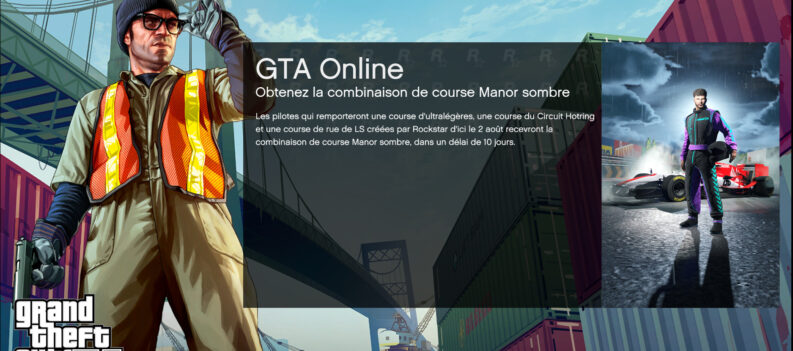Modding can mess up your GTA V game files and lead to GTA V’s failure to launch. Read on to learn How to Verify Game Files on Steam and Epic Games.

Modding can be a fun and simple way of squeezing extra life from the decade-old classic GTA V.
There are hundreds if not thousands of third-party mods that you can download for GTA V. The types of files and methods in applying these third-party mods are equally as varied.
However, the common denominator in GTA V mods involves moving around and replacing a few files to enable the said mod. This could lead to the accidental deletion and replacement of crucial GTA V files that could stop the game from working.
In this guide, we will teach you How to Verify Game Files on Steam and Epic Games so you can restore GTA V to working order.
How to Verify Game Files on Steam for GTA V
Steam is one of the most popular digital distribution services on the PC, so it makes sense for GTA V to be on the platform.
Steam makes it easy to redownload and verify any missing or corrupt game files through the Steam app. Here is how to verify files on Steam for GTA V:
- Launch Steam;
- Go to your Steam Game Library;
- Right-click on GTA V;
- Click on Properties;
- On the next window, click on ‘Local Files’;
- Click on ‘Verify the integrity of game files…’;
- Done!
How to Verify Game Files on Epic Games for GTA V
Epic Games is a long-time game developer who has released titles such as the Unreal Tournament series, Gears of War, and Fortnite.
They have been in the gaming space for as long as the interwebs have been around, yet they only ‘recently’ released their digital distribution service in 2018. – Epic Games Store.
Here is how to verify game files on Epic Games for GTA V:
- Launch the Epic Games Launcher;
- On the left menu panel, click on Library;
- Click on the three dots (…) beside Grand Theft Auto;
- Click on Verify;
- Done!
Mod Away
Knowing how to verify game files on Steam and Epic Games for GTA V can save you time and effort by redownloading and reinstalling the entire game to restore GTA V’s functionality.
We know how fun mods can be for GTA V, and we even compiled some of our favorites in this article. Unfortunately, not all third-party mod developers will safeguard their mods for optimal stability for GTA V, so a few mods here and there might break the entire game upon installation.
You can try and verify your GTA V game files on either Epic Games or Steam when that happens.
That is all there is to it! We hope you found this article on verifying game files on Steam and Epic Games for GTA V useful!