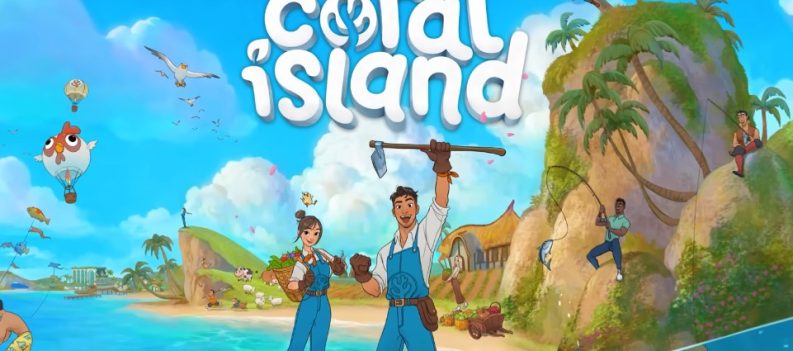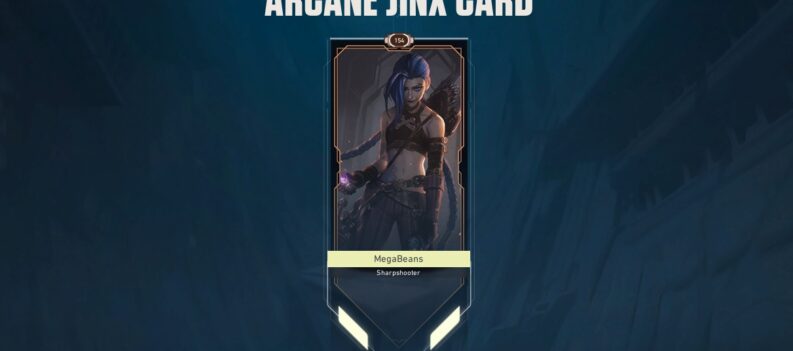If your multiplayer in For The King 2 isn’t working, here are a few troubleshooting options.

For The King 2 is an awesome rouge-like game set in the fictional world of Fahrul. The story follows the events of For The King 1, where the once-beloved Queen Rosomon fell into chaos and corruption—becoming a tyrant and enslaving her people, thus causing rebellions to rise.
Inspired by Dungeons & Dragons, the game creatively mixes turn-based combat styles and chance-based mechanics. With a party of four adventurers, you completed five-story chapters linked through their narrative.
Although you can complete the game in single-player mode, multiplayer mode is available for anyone who enjoys playing with friends. Being able to do multiplayer games in For The King 2 is one of the game’s best features.
However, there have been reports of instances where players cannot connect the game with their friends, or the game gets stuck in the loading screen during co-op mode. This guide will discuss fixing the multiplayer not working in For The King 2.
See Also: Is For the King 2 Cross-play? – Answered
How to Fix Multiplayer Not Working in For The King

Method #1: Changing the server region
Sometimes, you cannot create or connect to a multiplayer game because the server list is unavailable in the options menu. This can be rectified by changing your server region. To do this, do the following steps:
- From the game’s home screen, select the Options menu.
- Navigate to the Multiplayer tab and select a region in the top-left corner of the screen. You can choose any other server region aside from the default region.
- Click Apply to save the changes made.
- Restart the game.
After restarting the game, you should see new servers listed in your chosen region.
Method #2: Verifying the game files
From time to time, you need to verify the game files to make sure that the files aren’t corrupted or outdated. To verify the game files on Steam, do the following steps:
- Launch Steam, navigate your Library, and locate For The King 2.
- Right-click on For The King 2 and select Properties.
- Navigate to the Local Files and click Verify integrity of game files.
Method #3: Disabling the lobby password
If your friends cannot connect to your lobby or cannot join you, try disabling the lobby password. Simply create a public lobby and disable the default password before connecting.
Method #4: Create a public lobby and wait
There were reports from players that the multiplayer started working after waiting for a few minutes. Simply create a public lobby and wait a few minutes before letting your friends connect to the lobby through the search bar.
Method #5: Updating your game
Developers often release patches or hotfixes to address minor bugs and improve the game’s performance. Ensure your game uses the latest version by keeping it updated regularly. To update, follow these steps:
- Launch Steam and navigate to the game from the Steam Library.
- Check if the Automatic Update option is enabled by right-clicking on For The King 2.
- If an update is available, click the Update button to update your game to the latest version manually.
- Wait until the update is complete before launching the game.
Method #6: Checking the server status
You need to double-check Steam’s server status to ensure there aren’t any connectivity issues on Steam’s end. Steam regularly runs weekly server maintenance every Tuesday between 1 and 3 pm PDT. Any ongoing maintenance could cause connectivity issues with the multiplayer in For The King 2.
Method #7: Contact customer support service
If you cannot connect to multiplayer with the given options above, try contacting the customer support service for Steam or For The King 2 so they can give you a solution tailored to your needs.
Customer Support Services:
That’s all you need to know about how to fix the multiplayer not working issue in For The King 2. Be sure to check these out: