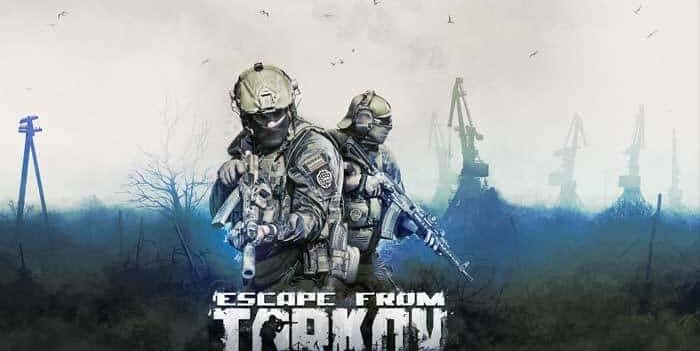Error code 29 in Valorant is a common problem among players. You enter the game, expecting to be in a match after a few minutes of loading, and you see the words “There was an error connecting to the platform” and the accompanying Error 29.

What does that mean and how you can fix the issue? Let’s explore how you can resolve the problem and play Valorant.
What causes Error code 29 in Valorant?
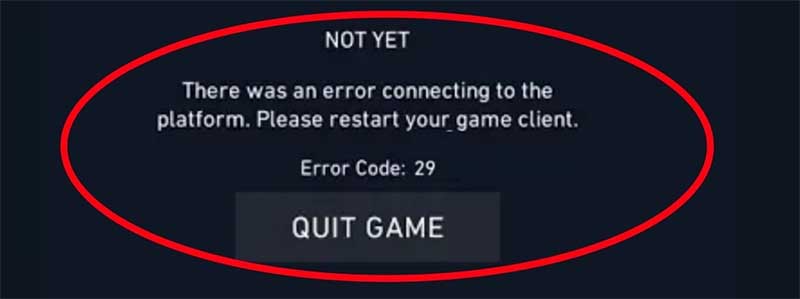
Right now, the cause of this error isn’t entirely certain. The likeliest explanation is that Valorant can’t connect to the servers. Online games require a constant connection to the game’s network, so the inability to plug into Riot Games will mean you can’t play the game.
Easy fixes for Error code 29 in Valorant.
One workaround is to spam the WASD buttons on your keyboard while the game is loading. This solution is quite bizarre, but it often fixes Error code 29, in addition to several other errors found in Valorant. Many players report positive results, so you might as well give it a try when you encounter other issues with the game.
As with many other technical hurdles in Valorant, restarting the launcher, your PC, or the router can fix the problem. Updating the game, your drivers or your Windows may be another solution to the problem, but it doesn’t always work. Try it anyway. Even if it doesn’t fix that particular issue, it may work for other potential problems in the Valorant launcher and boost performance.
Games often tend to be optimized for the latest hardware and software version, meaning that there could be problems if you’re running on an older version. That’s why with updating everything you can fix many issues.
Read also : Valorant Error Code 43
How to change name in Valorant
If all that fails, try this solution for fixing Error code 29
Make sure you’ve quit the game and the launcher. After that, press Ctrl+Alt+Delete, find Processes, then RiotClientUx, and select End Task. Quit the Task Manager. Click on the Windows Start Menu and use your keyboard to type Run. Select the Run application. Type in Services.msc. Here, you’ll find a list of services. Scroll down on the menu and try to find vgc.
Double-click on that service. On that menu, click on Properties. In this window, you have to go to General, then locate Startup Type. Select Automatic, which is the second option. Apply these settings and then press OK. On the left side of the Services list, you’ll find a “Start the service” text. Select Start on it. Wait for the service to finish loading and then close the manager. Start the game and see if the issue has been fixed.
That should fix Error code 29 in Valorant
The most important part of fighting these types of error is to stay calm and don’t let them infuriate you too much. It can be annoying to struggle with technical issues while your friends are out there, having the times of their lives in the game, but stuff like that happens. Games aren’t perfect and we need to learn to live with these issues.
Something you will love to read. Read this next How to bunny hop in Valorant