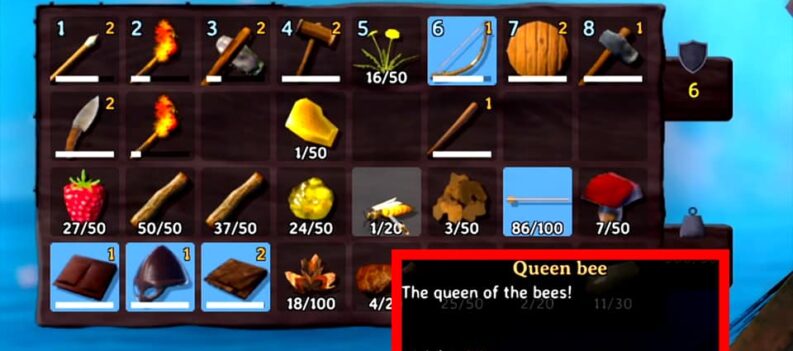For all of the Viking fans out there, it might be frustraiting not being able to get in on the action on Valheim.

Valheim is an amazing title given to us by Iron Gate AB. The story’s plot is unraveling in the Viking age. What you need to do in this world is fight, build, survive, and ultimately conquer! It’s a harsh world, but it is even harsher when you can’t start the game at all.
It is available on PC, but as with any game, it might be subject to crashes, freezes, black screens, FPS stutters, and much more.
Fix Crashing, FPS Stutters, Game Won’t Start – Valheim
For every game that you get this type of errors, it is important that you check whether you have the minimum necessary requirements to run the game. This is because the game might be something that your system can’t handle. Here are the minimum requirements:
- 8 GB RAM – Memory
- NVIDIA GeForce GTX 970 – GPU
- Intel Core i5-650 – CPU
- 1 GB – Free Storage Space
- Windows 7 or newer – Operating System
Operating System & GPU
Another common issue that causes players to face these problems is an out-of-date operating system and GPU drivers. This is true for all games, and Valheim as well.
To check your OS simply go to your Windows Update settings and see whether your OS is up-to-date. As for the GPU, search for Device Manager in your Start menu. Open it, go to display adapters, and right-click your GPU, and press update driver.
Hardware-Accelerated GPU Scheduling & Power Plan
You might have both integrated graphics and dedicated graphics on your system. If that’s the case, Valheim might just be starting using the integrated graphics from the processor, instead of the GPU.
Here is how to fix that:
- Open the Start Menu and search for “Graphics Settings”.
- Make sure that Hardware Accelerated GPU Scheduling is turned on.
- Click Browse and find the Valheim executable file.
- When you do, select it, and then choose a power plan that has your GPU on it, usually performance-mode.
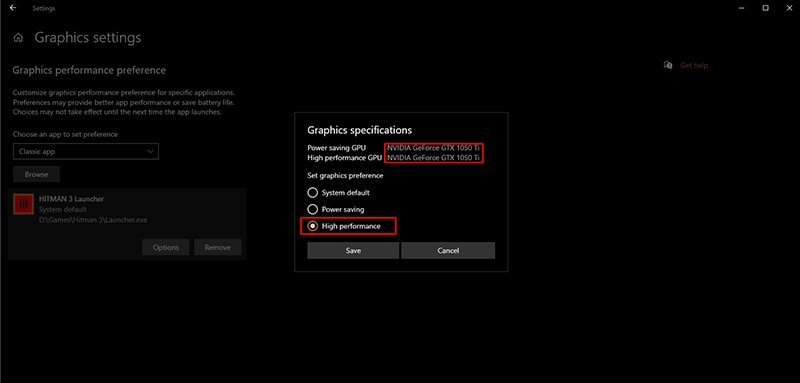
Administrator & Fullscreen Optimizations
When trying each of the fixes, make sure that you’re trying to launch the game in-between as well, to see whether the crashes, FPS stutters, and other issues have disappeared.
If they’re persistent, then try this:
- Right-click Valheim.
- Go to Properties > Compatibility tab.
- Select “Run this program as an administrator” and “Disable Fullscreen Optimizations”.
- Click Apply and then OK.
FPS Stutters
As for FPS stutters, one of the fixes above might fix you issue, especially latest GPU drivers. If it didn’t make sure that you’re using the correct resolution and aspect ratio that your display supports in-game.
Lower your settings by a bit, turn off shadows and also V-Sync and Anti-Aliasing. Basically, all you need to do is lower your graphics setting, so that your system can run Valheim more easily.
Verify Integrity of Files & Reinstall
In some cases, corrupted installs do tend to cause the issues outlined above. Fixing corrupted installs is easy when the game is available on Steam, since there is a built-in feature that allows you to do so.
Verifying the integrity of Valheim’s files is easy, just follow these steps:
- Launch Steam and go to your Library.
- Find Valheim, right-click it and go to Properties.
- Get to the Local Files tab.
- From here, click on Verify Integrity of Game Files.
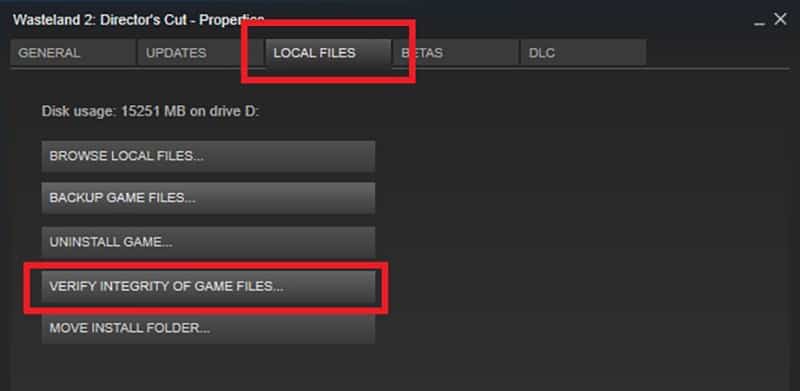
This should take a couple of minutes, and should replace any corrupted files. Although, if you’re still unexpectedly run into trouble with these issues, then the last resort is a reinstall.
READ NEXT : Valheim – How to Build a Viking Longhouse