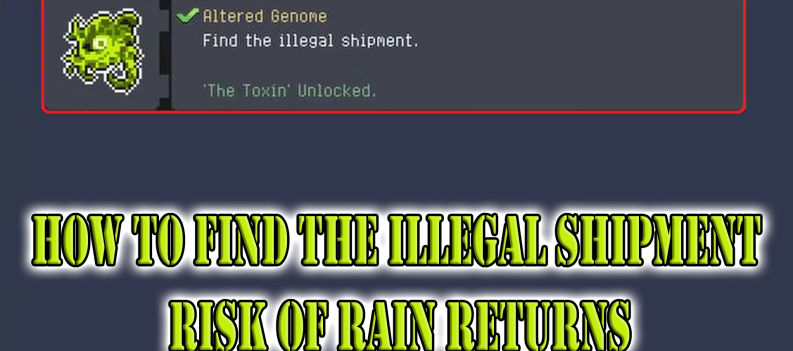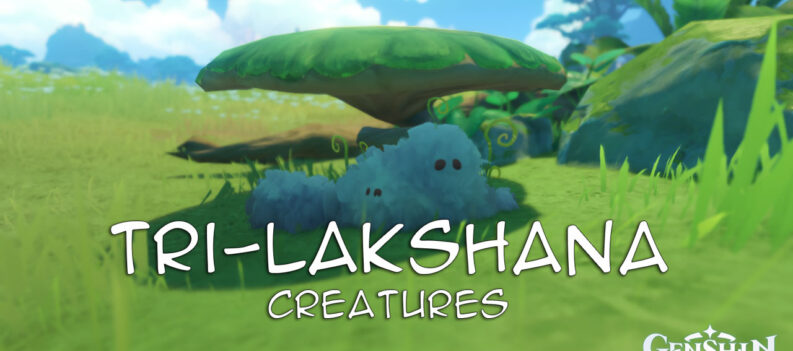Change your enemy highlight colors in Valorant to improve visibility.

To help improve enemy visibility in-game, Riot Games applies an Enemy Highlight Color outline that, by default, outlines enemies with the color Red. There are, however, other Enemy Highlight Colors that you can choose from to aid with visibility in case you are color-blind or simply want to use a different outline color.
This quick guide will show you how to change the Enemy Highlight Color in Valorant.
How to Change Enemy Highlight Color
You can easily change Enemy Highlight Color through the settings menu in Valorant. Follow the steps below to change the highlight colors to your preference.
- Launch Valorant.

2. Click on the gear icon in the upper right corner of the home screen.

3. Click on Settings.

4. Under the General tab, scroll down until you find the “Enemy Highlight Color” option:

5. Click on the drop-down menu to find all the available highlight color options. Choose your preferred color.

7. Done.

What Highlight Color Should You Use?
If you are not colorblind, the default Red Highlight Color should serve you well in-game. Riot Games added a few options under the Enemy Highlight Color to help players with color blindness.
Set the Enemy Highlight Color to the following if you are color-blind:
- Yellow (Deuteranopia): Red or Green colorblindness
- Yellow (Protanopia): Red or Green colorblindness
- Purple (Tritanopia): Blue or Yellow colorblindness
Recent studies show that Red increases human reactions’ speed and strength because it is an innate “danger cue.” So if you’re not color-blind, it might be best to stick to the default red enemy highlight color in Valorant.
Of course, no one will stop you from trying out all the different highlight colors in Valorant. Pick one that gives you the best visibility, or just pick the color you prefer most.
Can you turn off Enemy Highlight Color Outlines?
Yes, you can turn off Enemy Highlight Color Outlines in Valorant, as Patch 6.06 brought in the option to remove Enemy Highlight Colors completely in-game.
- Go to the Settings menu.

2. Under the General tab, look for the “Hide Outlines and Fresnel” option.

3. Set the option to “On” to turn outlines off.

4. Done.

Whether you should use it or not is completely up to you. It is worth noting, however, that removing Enemy Highlight Color Outlines will significantly reduce your ability to tell friends from foes in battle, so try the option in Deathmatch or Swiftplay first to get a feel for it.
Better Visibility Better Aim
Enemy Highlight Colors helps a ton by giving players a clear and bright outline that helps targets stand out from the background. If you’re not color blind, you can set this option to whichever color you prefer. Just remember that Red is known to improve reaction speed, which can be useful in Valorant.
Those will color blindness, however, will want to set this option according to their type of colorblindness to improve visibility.
Alternatively, you can turn off the outlines completely and give characters a pure and unhindered look in-game.