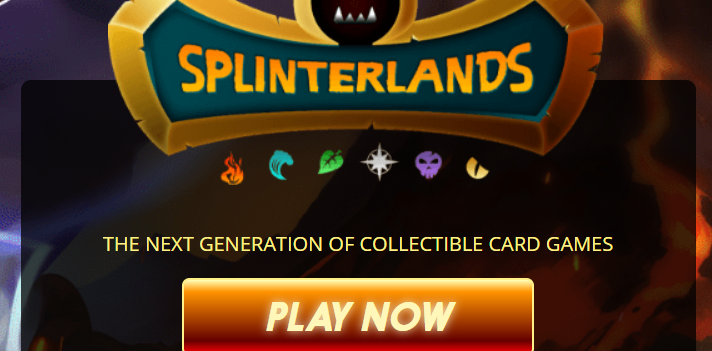Here are some workarounds on how to fix the error code TFLA0003 in The Finals.
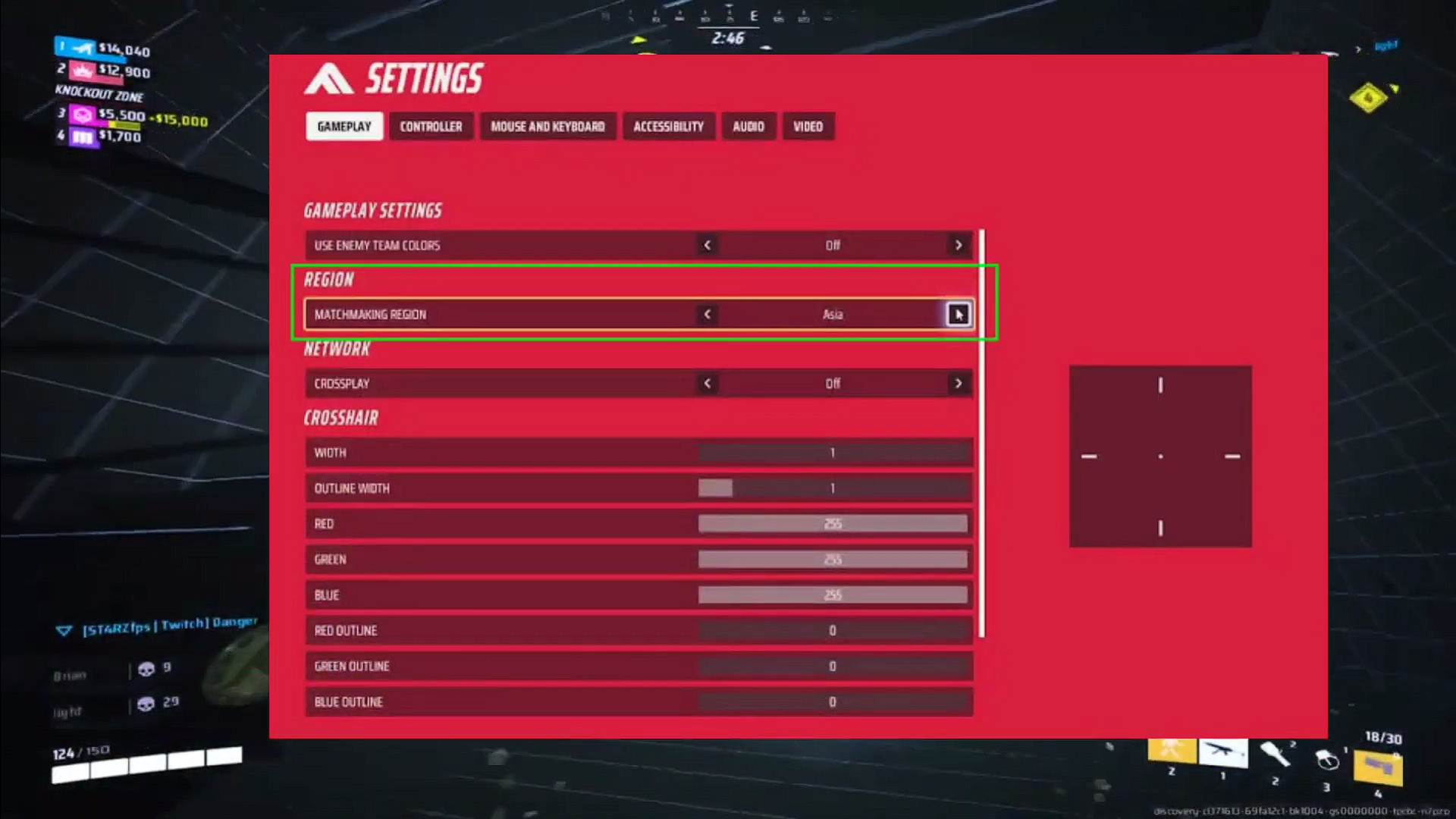
Aside from a few errors, the release of The Finals has been pretty smooth sailing. Errors in video games are common and unavoidable, even more so for recent titles such as The Finals. One of these errors is the login attempt failed error, also known as the error code TFLA0003.
This persistent error code prevents players from logging into The Finals—stopping any progress you might have and keeping you from enjoying the game. If you’re encountering the same issue and want to learn how to fix it, this The Finals troubleshooting guide will help you get back into the game quickly.
See also: The Finals Failed To Join Party Error Fix & Troubleshooting
How to Fix Error Code TFLA003 in The Finals
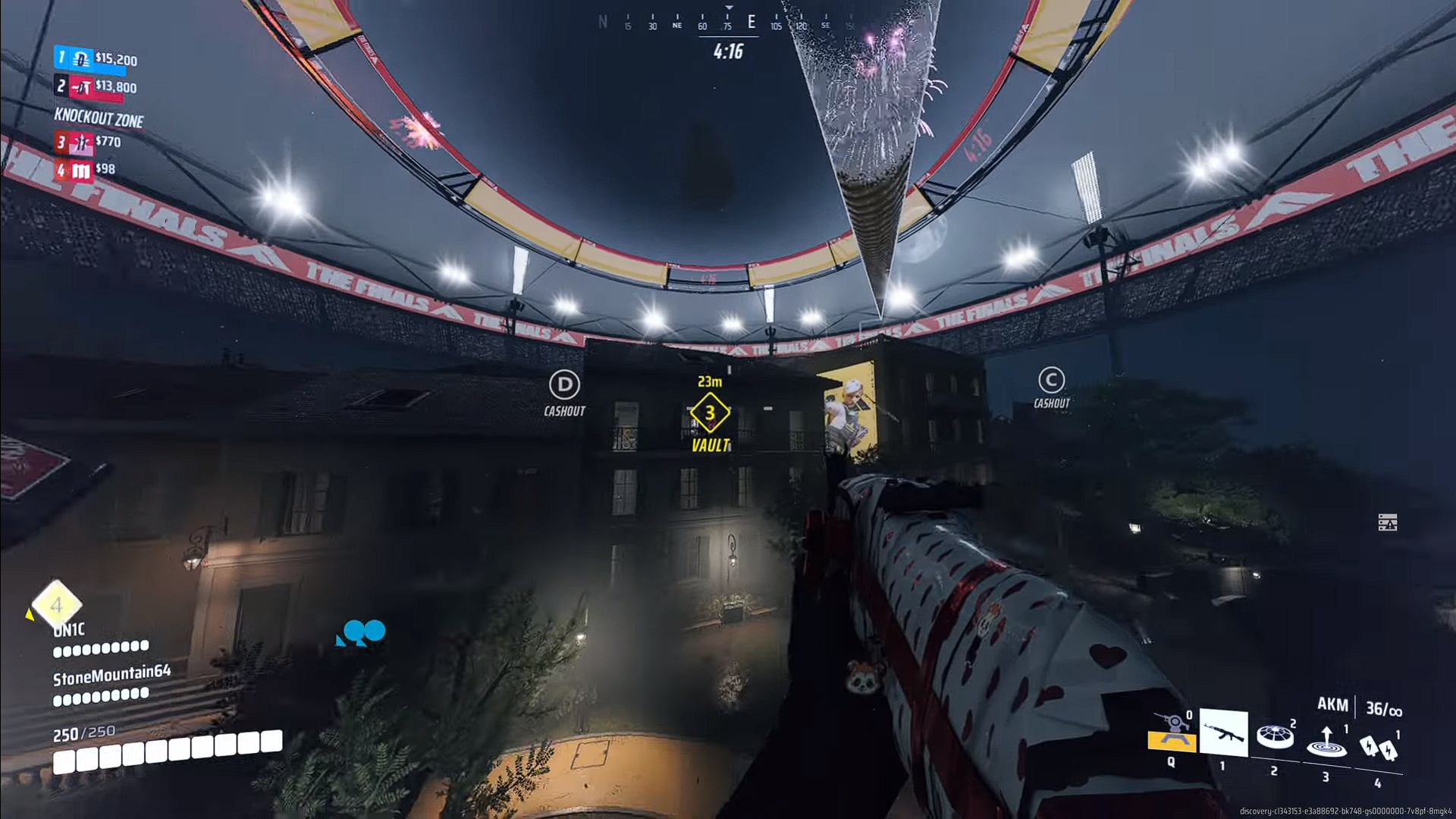
There are several reasons why the error code TFLA0003 or “your login attempt failed” message appears when logging into The Finals. We’ve listed a couple of workarounds to help you fix this issue below:
Method 1: Check your Internet Connection
Before you go any further, ensuring your internet connection is fast and stable is important. It is highly recommended to run a speed test to ensure everything runs normally and smoothly before attempting to launch the game.
Method 2: Set your Matchmaking Region
If the error code TFLA0003 appears past the login page just before starting the play queue, you must check which matchmaking region you selected. The region should be the one closest to your current one. Here’s how to do it: Navigate to Settings > Gameplay >Network > Select the Matchmaking Region closest to you or choose Automatic.
Method 3: Check the Integrity of Game Files
Another method is to verify the integrity of your game files in The Finals to make sure that none of your files are missing or corrupted. To check the integrity of The Finals’ game files, do the following steps:
- Launch Steam and go to your Steam Library.
- Locate and right-click on The Finals and choose Properties.
- Under the Installed Files tab, choose Verify Integrity of Game Files.
- Wait until the verification process is completed, then relaunch The Finals.
Method 4: Restart The Finals or Steam
Try restarting The Finals or Steam to see if this fixes the issue. Restarting the game or the platform it is hosted on ensures that the application starts normally. This prevents login issues from surfacing, as there are some instances where launchers can have glitches that could cause errors in-game.
If the game is stuck and cannot be manually restarted, you may do the following steps:
- Press Ctrl+Shift+Esc on your Keyboard to launch the Task Manager.
- Under the Processes tab, right-click on The Finals and select End Task.
- Relaunch the game after it is fully closed.
Method 5: Keep The Finals Updated
Ensure your game is up-to-date with the latest version by refreshing your Steam library and checking for updates on The Finals. Developers often patch errors and bugs quickly, so it is important to keep your game updated to ensure you aren’t missing out on any patches that may be the solution to your issue.
Method 6: Check the Server Status
The Finals’ main server may occasionally become unavailable due to maintenance or major game updates. Therefore, you need to check the game’s current server status to ensure that the server is up and available to log into the game successfully.
You can check the server status of The Finals by heading over to their official Twitter page, where the developers occasionally post status updates and patches. You may also join their official Discord server to keep up with the latest updates.
Method 7: Reinstall The Finals
If none of the methods above resolve the issue, you may try reinstalling The Finals as a last resort. Uninstalling your current version of the game and installing a freshly downloaded one will ensure that your game uses clean files—resolving common errors related to login.
That’s all you need to know about fixing the error code TFLA0003 for The Finals. Suppose the error code problem isn’t resolved after trying all the workarounds mentioned above. In that case, it is best to report this directly to the Embark Studios Support service so they can offer you a suitable solution for your issue.
For more The Finals guides and walkthroughs, be sure to check these out: