Each world in Valheim is unique, as all of the worlds are procedurally-generated, there are some cases where players end up with stunningly beautiful worlds. All of this is to say that, while the worlds are random in Valheim, some are far better than others, and chances are that you have stumbled on a world which you would want to play with your friends on. If you have a dedicated server though, that might be a be confusing to do.

To play that particular world on your own dedicated server, you might need to impot it.
Import a World to a Dedicated Server – Valheim
It is important to note that all of your progress from your worlds before, won’t be transferred to the new world that you will use.
There are a couple of ways to find a world for Valheim. Some can be downloaded from the internet, others can be used from your singleplayer adventures, or from a server. Whatever the case might be, the files are the same, and the method of importing it is the same.
To import a world to a dedicated server in Valheim, do the following:
- Download or copy the world files that you want to use.
- Navigate to the location where your dedicated world files are placed. That is usually the game’s own files located at: %userprofile%appdataLocalLow – type this in your RUN program.
- Then go to Iron Gate > Valheim > Worlds. Put them here if you’re using the default world location on your dedicated server. If not, go to the path that you use for worlds for your dedicated server.
- Place the new world files here.
- Find the .bat file that you use to start the server then right-click > Edit.
- After “-world”, there should be the name of the world.
- Inside the double quotes, paste the name of the world that you want to use!
After this point it is as simple as running the server and enjoying the new world.
If for some reason you run into any trouble or the game doesn’t start for you, then make sure that the path where you placed your world files is the correct path for the server’s worlds.
In many cases it is the default from the game’s location, but if you have changed that, then you will need to place the files in the appropriate location.
READ NEXT : Valheim: How To Use Free Camera

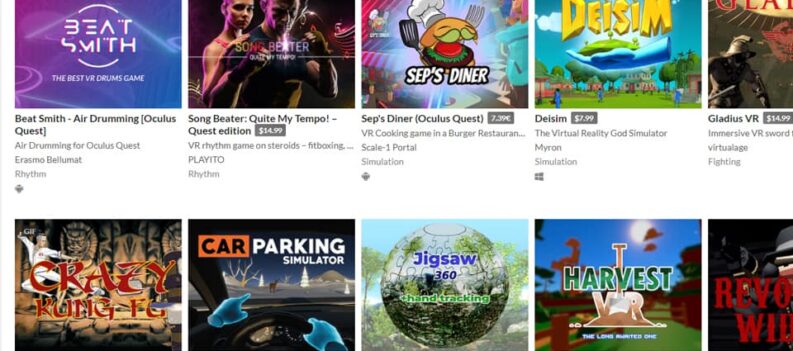
 More Valheim
More Valheim











