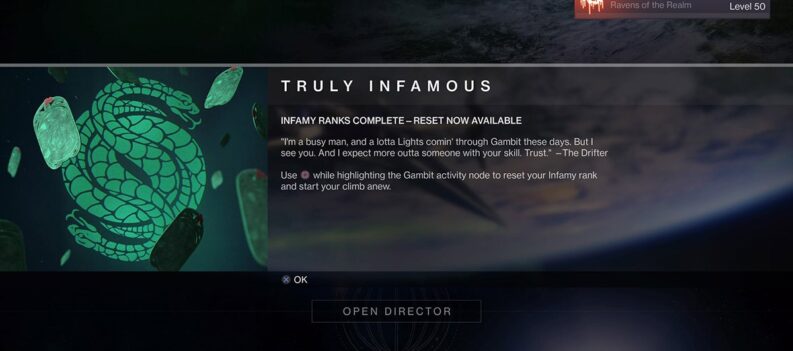There seems to be a really annoying issue on Destiny 2 for PC. Players keep encountering the error “Problem reading game content”. There has been a lot of talks on the origin of the issue, but the truth is its more complicated than the usual errors.
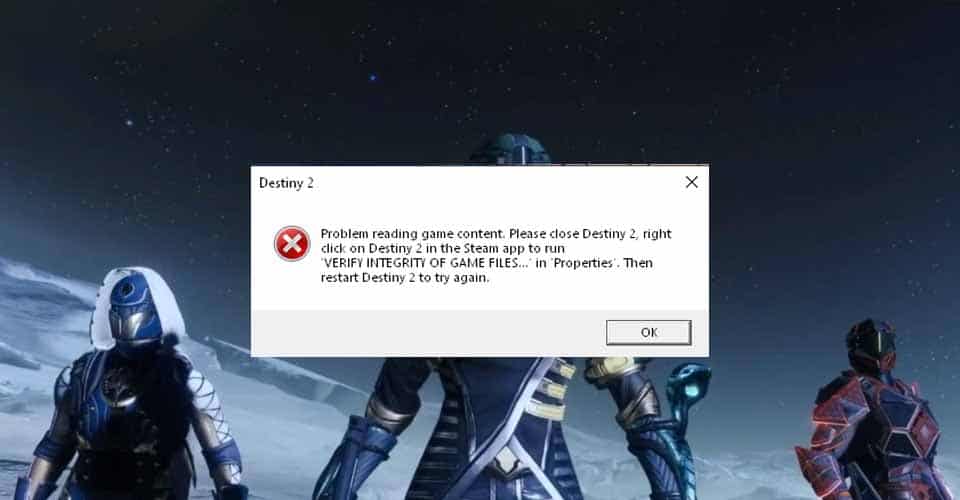
The error already suggest that it has something to do with the game files. Well, they either might be corrupted, or something is preventing them from being read.
Nevertheless, there are a few fixes you can try, and without further ado, here they are.
How to Fix Problem Reading Game Content – Destiny 2

As I said, there are a couple of fixes, so if one does not work for you, then kindly try another method. Don’t get discouraged, while you’re trying to fix it, you are troubleshooting the issue in a way.
Before anything though, make sure that all of your GPU drivers are updated to the most latest official update. On top of that, you need to see also whether your OS – operating system is up to date.
Here are a few ways you can fix “Problem Reading Game Content” in Destiny 2:
Verify Game Files
- Open your Steam application.
- Go to your game library.
- Find Destiny 2 and then right-click. You should see Properties here, kindly click on it.
- Navigate to the Local files tab and then press on “Verify Integrity of Game Files”.
- Let it run for a bit and then try whether your game works!
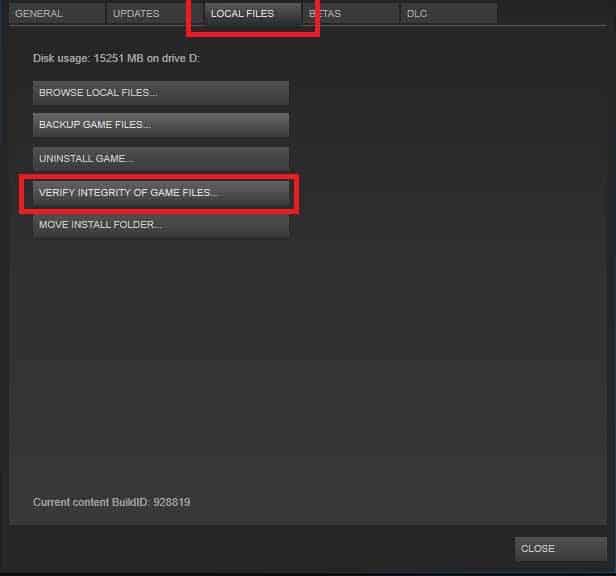
Dedicated GPU
- Open your Start menu.
- Type in “Graphics Settings” and then press enter.
- Press “Browse” and then find Destiny 2 on your system. Select all of the executable files for it.
- Set a power mode that has your GPU on it, usually High Performance mode.
- Launch Destiny 2.
Clear Steam Cache
- On Steam, go to Steam > Settings.
- Go to the Downloads tab and then press “Clear Download Caches”.
- Click OK to accept the clearing of your cache.
- Start Destiny 2!
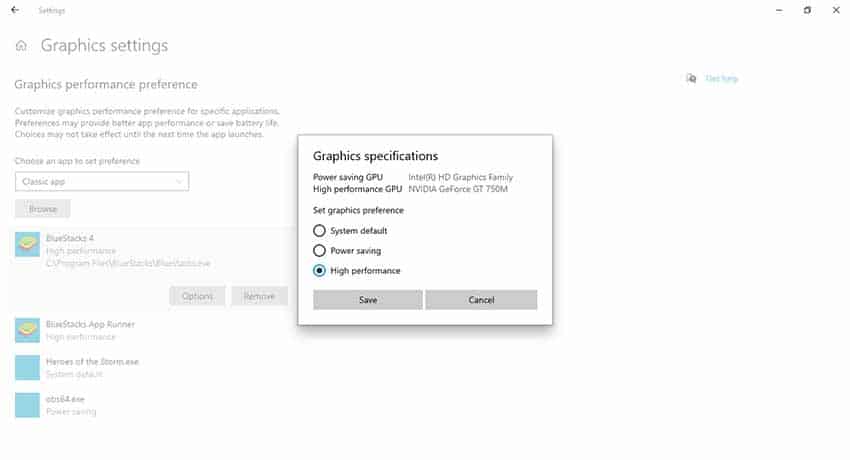
Reinstall
I don’t think that I need to elaborate and showcase in detail how to uninstall a game. Pretty sure most of you already know how to do so, since you are playing Destiny.
Unfortunately, this is the last resort and you should contact Bungie support if this doesn’t work. All of the methods cover most of the reasons on why this error might occur.
So, if it’s none of the ones mentioned above, then sadly it’s way above my pay grade. As far as I can discern, this issue started happening after a recent Destiny 2 update, and it is probably related to GPU/Integrated Graphics issue.
READ NEXT : Destiny 2: How to Fix Error Code Chicken