While Valheim is a great survival/Viking game, there are some issues that you might expect. After all, it is prone to errors and problems like any other big-name title out there.

However, while many of its issues are expected and ordinary, there are some which are not so obvious, maybe due to the fact that this game is still in “early access” stages. For one, there is a problem that players have while playing the game, Valheim locks in 30 FPS even though your framerates might be uncapped.
There is a simple fix to this.
Fix V-Sync Problem – Valheim
As I said, the main problem arises when the game locks itself to 30 FPS. This happens when you have V-Sync on. For now, it is still unclear why this problem arises, but it is definitely an issue that the developers should be worried about.
Along with the locked FPS, players might also experience a lot of FPS stutters or drops. If what was said above is something that you experience as well, then you might be experiencing an issue with V-Sync. This is what you can do to fix the V-Sync issue in Valheim:
- Launch Valheim.
- Navigate to your Settings and find V-Sync.
- Kindly disable it.
- Restart the game for good measure.
This will indefinitely fix the issue, however, for those that don’t know, V-Sync is a feature which disallows tearing of the in-game graphics. If you experience tearing, then you might want to have this on.
Well, what do you do if you have the game locked at 30 FPS, and also experience tearing, how can you have V-Sync on, but have more than 30 FPS?
Nvidia Control Panel
In order to have V-Sync in Valheim at the moment, and have no framerate issues, you must use Nvidia Control Panel. From here, you can select a manual V-Sync option from the GPU instead of Valheim’s one.
To enable Nvidia’s V-Sync, this is what you need to do:
- Launch Nvidia Control Panel.
- Navigate to “Manage 3D Settings”.
- Go to Program Settings and select Valheim.
- For Vertical Synchronazation, select “fast”.
- Click Apply and OK.
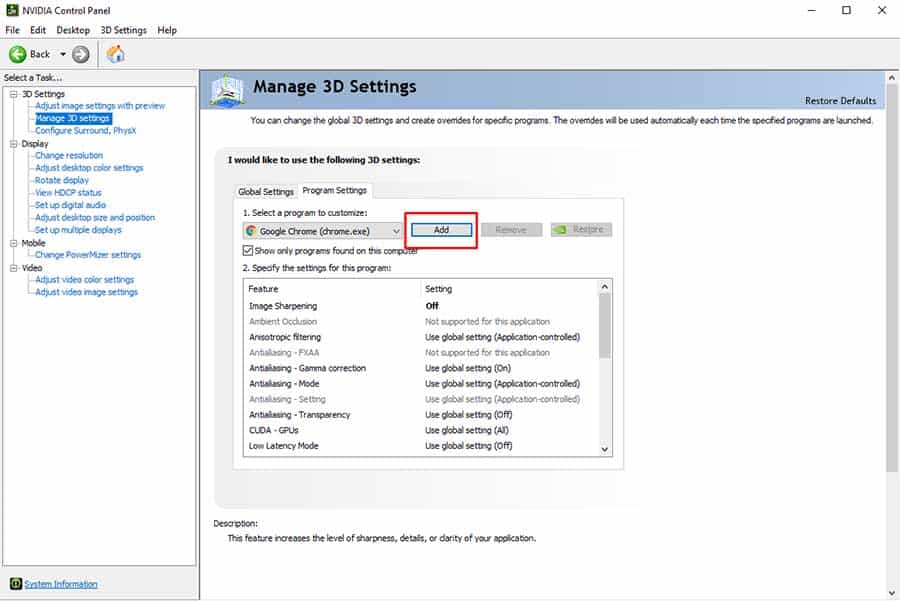
This way, you won’t need to get frustrated by low FPS or experiencing any tearing at all. Also, make sure that your GPU drivers are up-to-date, to ensure that your graphics card can handle Valheim.
READ NEXT : Valheim: How To Beat The Bonemass
















